Mix And Match Discounts
Trigger discounts to apply when a combination of products are added to an order.
Mix And Match deals can be configured to automatically apply discounts to order lines based on specified rules. Navigate to Pricing > Mix And Match in Chewzie Back Office
In it's basic form, a Mix And Match configures a list of products to match on, and then applies a configured discount to the matched items.
For example, the Mix And Match below applies a 50% discount when 2 soft drinks are ordered. The list of products to match against are added to the table. The "Trigger Quantity" of 2 indicates that the discount will apply if any 2 products from the list are ordered. "Limit per transaction" of 1 indicates that only 1 discount will be applied, no matter how many products are ordered, this restriction can be removed to allow multiple discounts to apply.
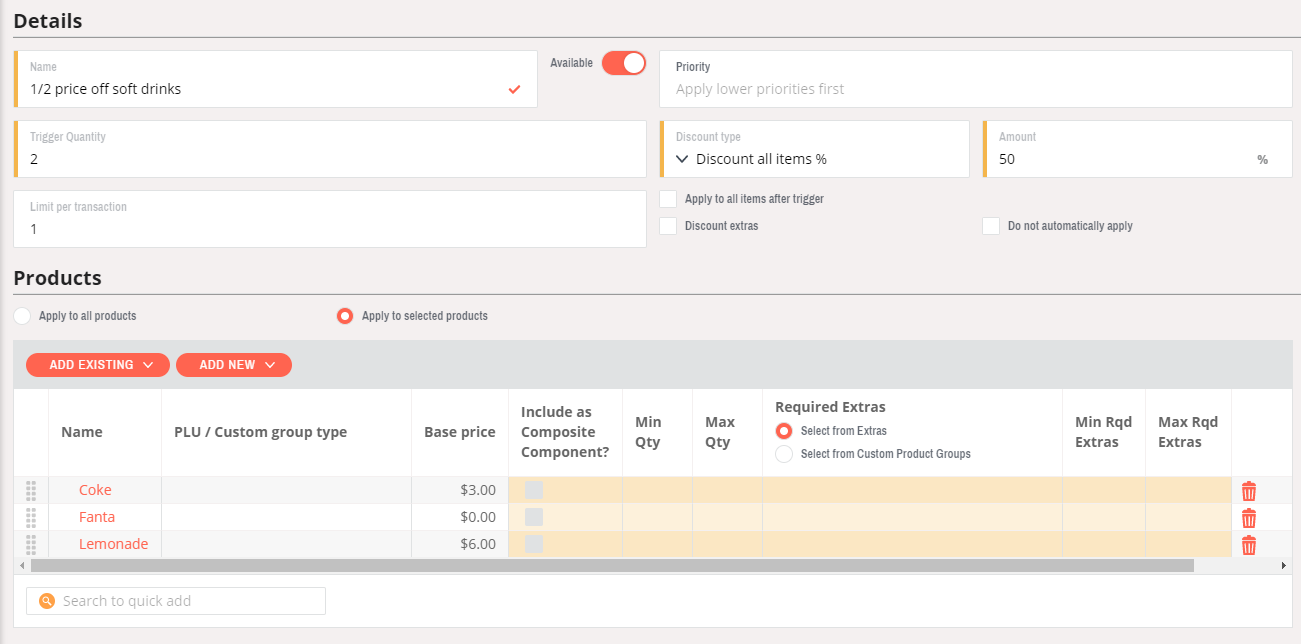
Trigger Products
The matching rules can be configured to only trigger the Mix And Match when specific products are included in the order. This is achieved by configuring quantities on the Mix And Match Products.
For example, to offer a discount of 10% off when a Cheesecake is ordered with a coffee, a Min and Max quantity can be set to 1. This means that the cheesecake must be ordered before the match will apply. Setting the Max quantity to 1 prevents the Mix And Match from triggering when 2 cheesecakes are ordered. Since the "Trigger Quantity" is set to 2 then a coffee must also be ordered to trigger the discount.
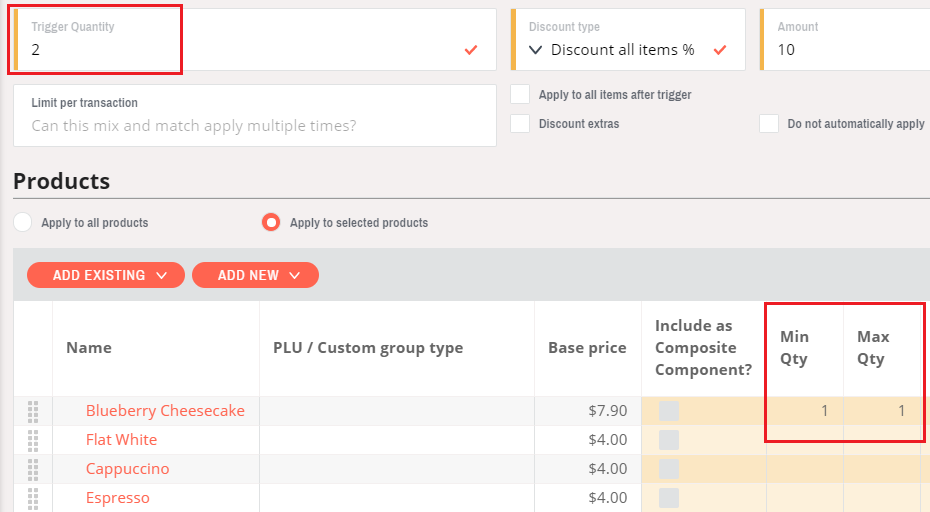
Product Groups
The matching rules can be configured to only trigger the Mix And Match when products are ordered from one or more groups of products. For example, trigger when any drink is ordered with any chocolate bar.
This is configured by creating Custom Product Groups which are found under:
Catalogue > Custom Product Group Type and
Catalogue > Custom Product Group
Custom Product Groups are arbitrary groups of products.
In this example, we'll create a Custom Product Group Type called "Product Type".
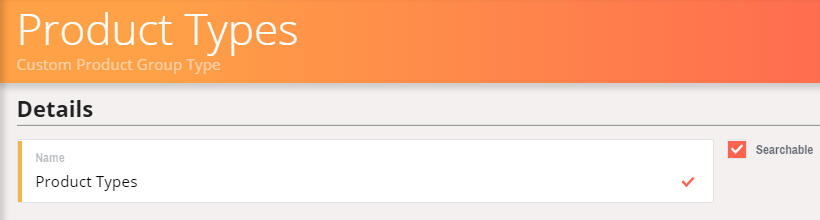
Create Custom Product Groups for "Soft Drink" and "Chocolate Bar"
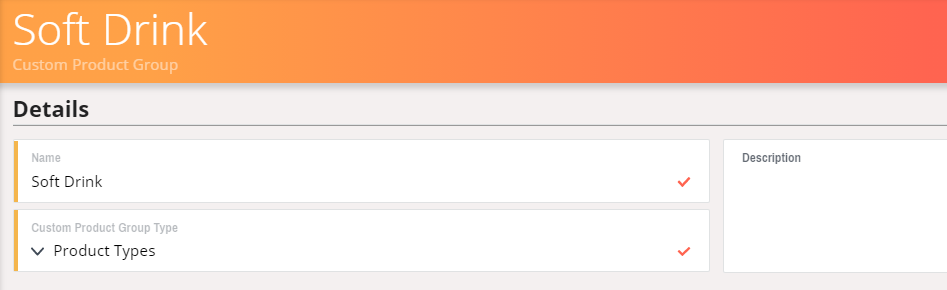
For each of the Soft Drink and Chocolate Bar Product Lines, configure them with the Custom Product Groups:
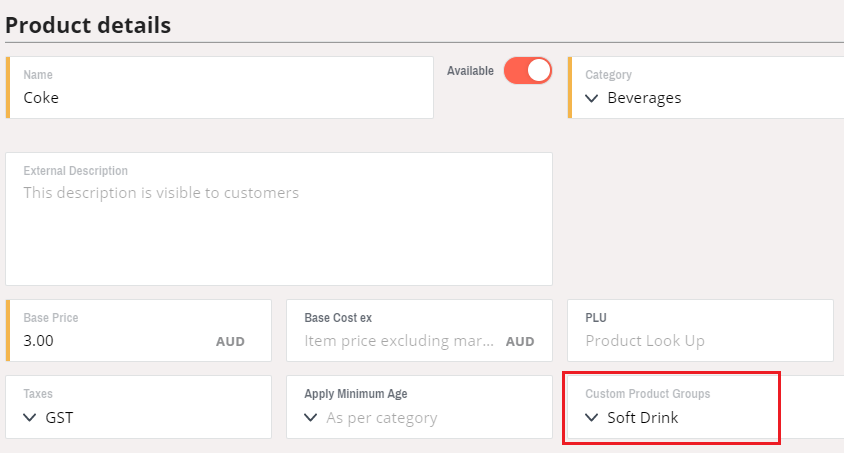
On the Mix And Match, add the Custom Product Groups.
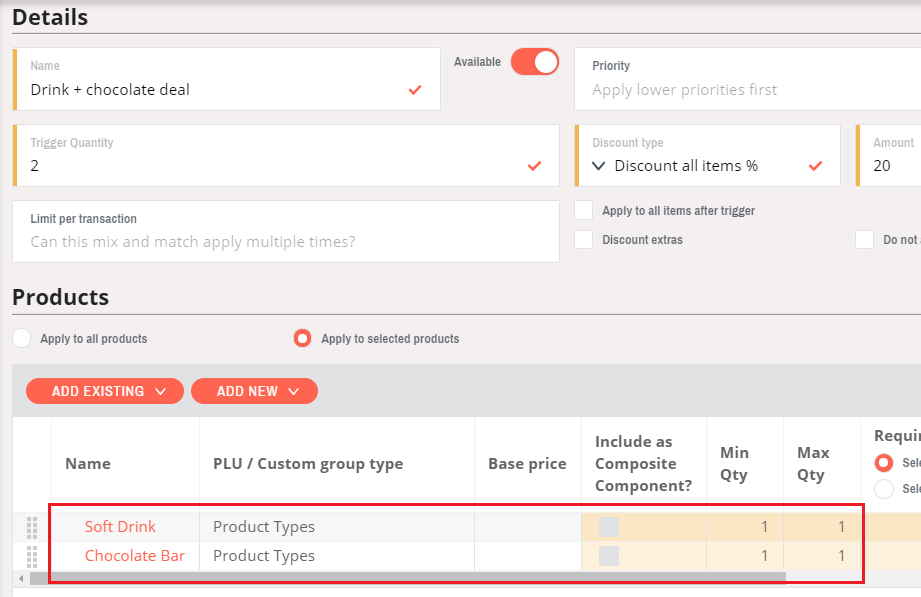
With this setup, the Mix And Match will trigger if a product from both Custom Product Groups are added to an order.
Scheduled Mix And Match
Mix And Matches can be scheduled to apply at a set date/time period based on a configured schedule. By default, a Mix And Match is running all the time. To apply it on a schedule, the Mix And Match needs to be restricted to not automatically apply so it only applies within the scheduled time period. This is configured by enabling the "Do not automatically apply" checkbox.
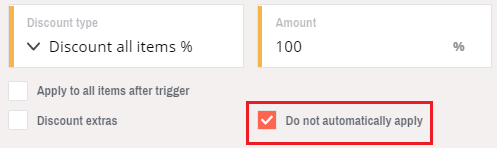
Schedules are configured under Pricing > Mix And Match Schedule.
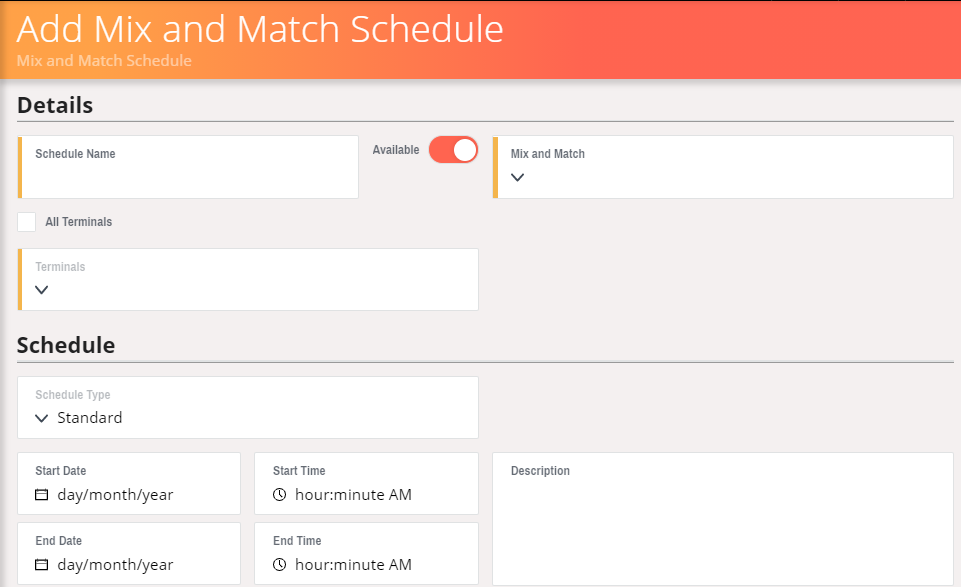
Common Mix and Match Example
A common mix and match involves discounting one product when ordered with another. For example, offering 50% off garlic bread when you order chicken wings.
Go to Pricing > Mix and Match.
Name your Mix and Match and set the Trigger Quantity to 1.
Assign the appropriate discount type and the amount of the discount. For this example, we are discounting the cheapest product (the garlic bread) by 50%.
Add products, setting the min and max quantity to 1 for each product.
.png)
Save the Mix and Match.
Check the Ordering Website to confirm the Mix and Match has been applied correctly.
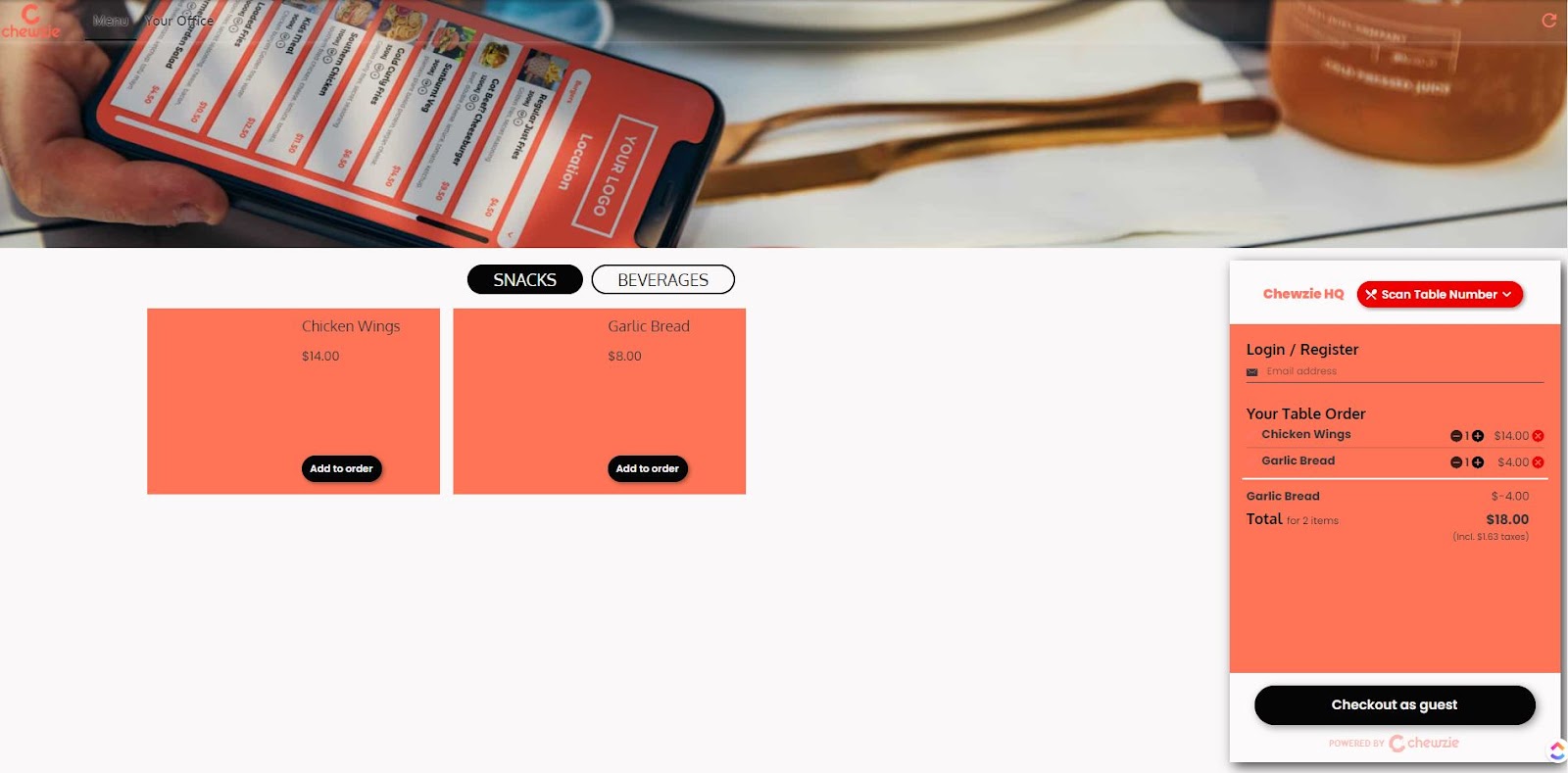
See also: Pricing and Promotion Schedules
Did this answer your question?