Loyalty Cards
Loyalty cards are a great way to attract return customers as the earn stamps for their purchases.
Loyalty cards can be configured to offer a Deal once a specified number of products have been purchased, e.g. buy 9 coffees and get the 10th free.
Loyalty cards appear in the Web Ordering site in the member area. Customers need to be logged in as a member to access their cards.
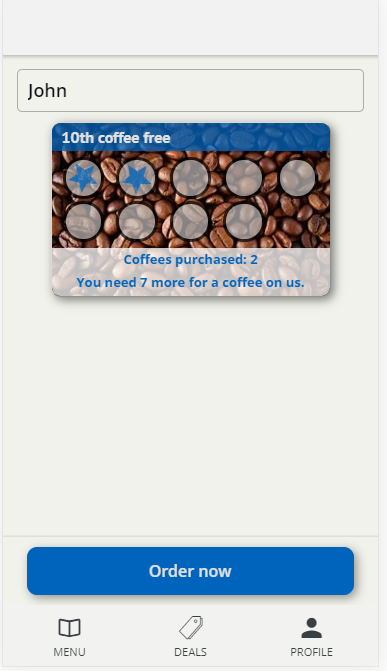
Loyalty cards are configured in Chewzie Back Office > Promotions > Loyalty Cards.
The configuration has the following parts:
Card Availability
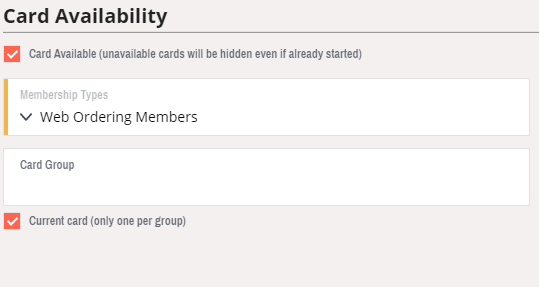
Make the card available to a specific group of members. By default all members will be created under the "Web Ordering Members" membership type.
Card group is typically not required, unless a card is being replaced by a new offer. This allows existing cards to be consumed before switching to the new offer. Simply add a new Loyalty Card to the group and flag the new card as "Current".
Qualifying Purchases
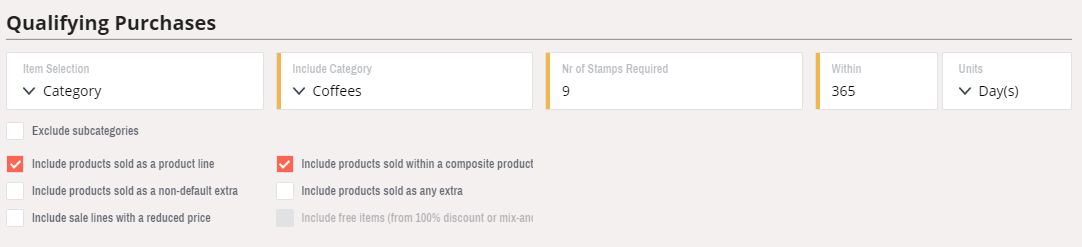
Configure which products earn stamps on the card.
Card Presentation
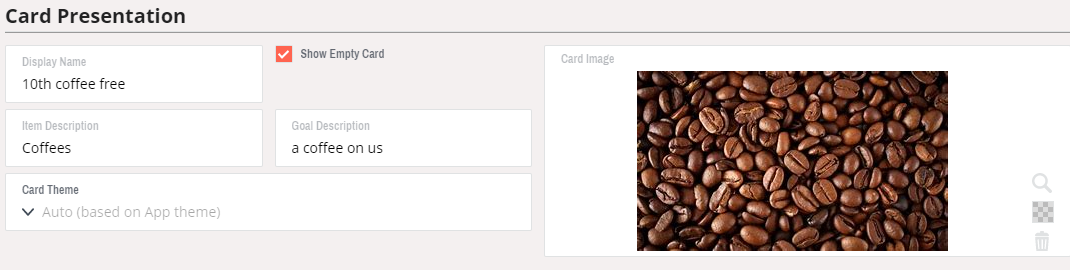
Configure how the card should look to the customer.
Show Empty Card can be enabled to show cards that have not yet earned a stamp.
Card Theme can be configured to fine tune the look of the card changing colours and stamp icon.
Reward Deal
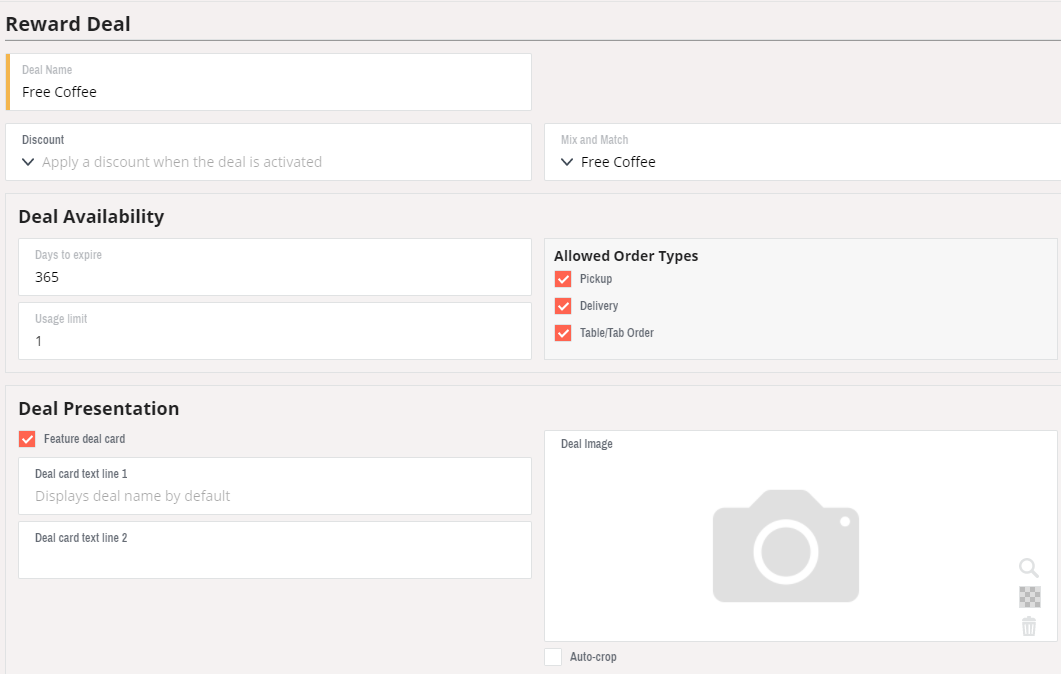
Configure the deal that is rewarded to the member on completion of their loyalty card. This presents as a Deal assigned to the member which can be consumed within the App.
Did this answer your question?