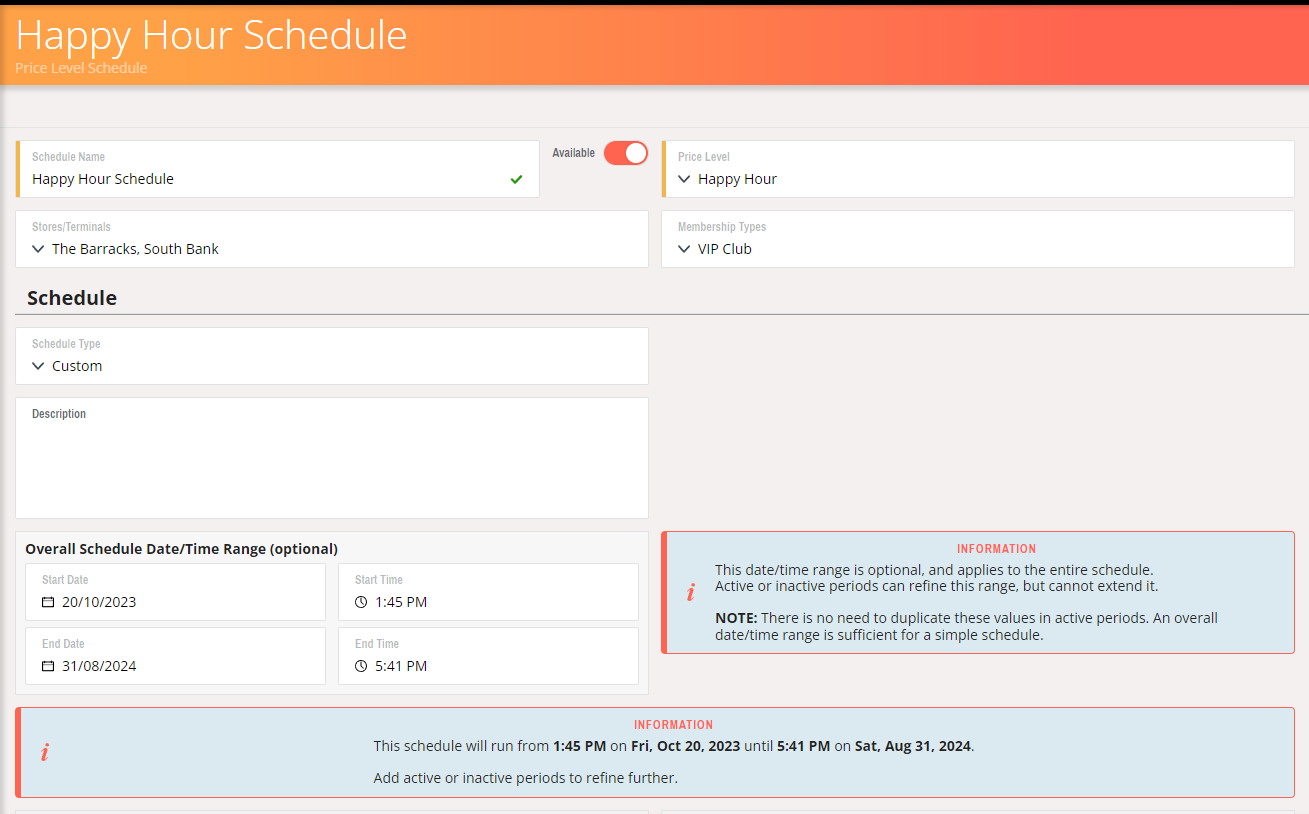How to create a price level schedules
Price levels are used to provide same products with different prices based on the configuration or ordering time or membership types or stores. Price level schedules can be used to achieve the goal of having different price levels at different times.
Note: It is a good practice to use 'Common Schedules' and reference it in the price level schedule. Refer here to create common schedule.
Scheduling price levels allows the price levels to be changed regularly in the app without updating in the Chewzie backoffice. To configure price level schedules:
- Login to Chewzie back office, navigate to 'Pricing > Price Level Schedules > Add Price level schedule'.
- Enter Schedule name, select the price level to be used in the schedule.
- Stores/Terminals field can be configured if the schedule is intended for certain stores only. If the field is not configured the price level schedule is available for all stores unless restricted in the common schedule referred.
- Membership type field can be configured if the price level is available only for limited membership types and not for all app users. If the field is not configured then the price level schedule is available for all users.
- Set 'Schedule Type' to 'Common'.
- Select a common schedule from the available list.
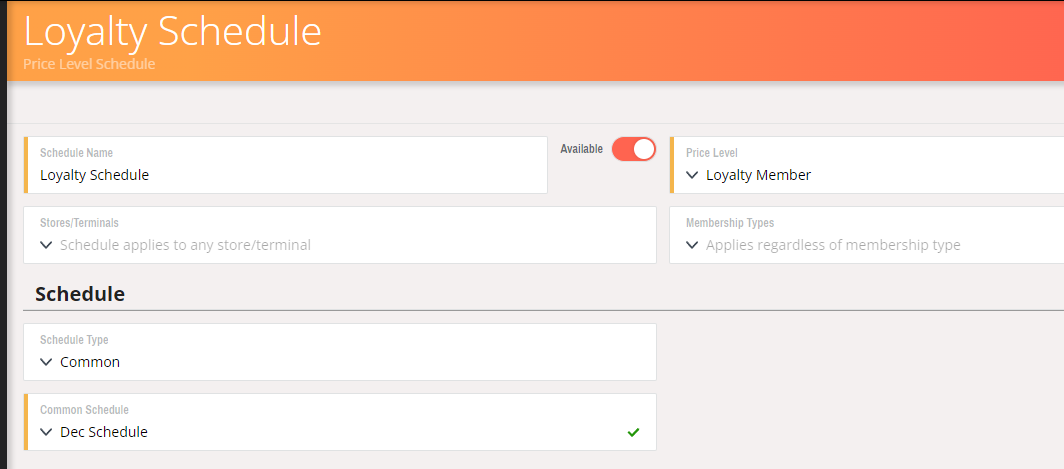
- Save the price level schedule.
- If using 'Custom' 'Schedule type', specify the start and finish date and time range for the schedule to be active.