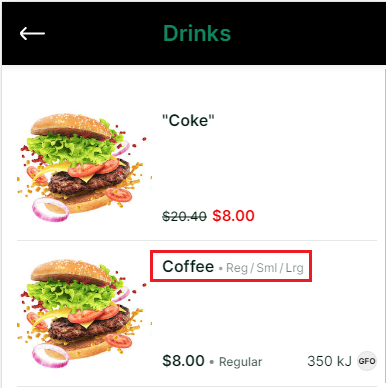Displaying Available Sizes in Menu Item List
The available sizes of a product size group relation can be indicated in the menu item list rather than just in the product page.
Displaying all available sizes of an item on item list provides straight up information to the customer about other available sizes of the same product without selecting the item. Sizes of an item will only be displayed in item list when menu is configured to use size group name and the 'Generic name' is configured in the size group relation
Refer to the article Creating Product Size Groups to learn how to create a product with size groups and configure 'Generic Name'.
Below are the steps to display available sizes of an item in the menu item list.
Step 1. Navigate to 'Chewzie Ordering', then click 'Menus'. Click on the menu where the items are in.

Step 2. Switch to 'Settings' view, then enable the flag 'Use Size Group Names for Menu Items' under 'Menu Settings'.

Step 3. Click 'Save Menu'.

The available sizes are displayed in the item list as shown below (defined in the Size Group setting). Default abbreviations are used for some standard sizes. Abbreviations for sizes can also be configured on the size groups. When no default or configured abbreviations are available, the size name is displayed.

NOTE
Available sizes for an item are displayed in app menu item list. If one of the hidden size product is out of stock, all the available sizes are still displayed.