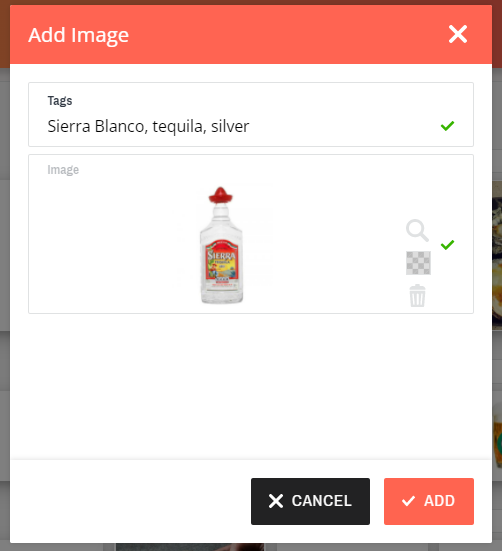Updating Product Images
Your Chewzie system will come pre-installed with stock images and you are able to update these via Chewzie back office.
There are two ways to assign product images:
-
Individually with your own photos (best for food items)
-
In bulk with the Chewzie database of stock images (best for beverages)
Option 1: Individual Photos
-
From your back office, go to 'Chewzie Ordering'. Under 'Menu', select 'Menus', then choose your menu.
 2. Select the category that the product line is located in.
2. Select the category that the product line is located in.
 3. Click on the image that you would like to replace, which will then magnify.
3. Click on the image that you would like to replace, which will then magnify.

TIP: You can also do 'drag-and-drop' with the images from Google or from your system folders. You can 'click-hold' the image, then drag it to the image area on the menu.
 Repeat these steps to all the items, then click 'Save Menu' when you have completed all of your changes.
Repeat these steps to all the items, then click 'Save Menu' when you have completed all of your changes.

Option 2: Bulk Assigning of Images
1. When you open your menu, select the icon next to 'Edit Menu Items' to open the options menu and click on 'Assign Images'.
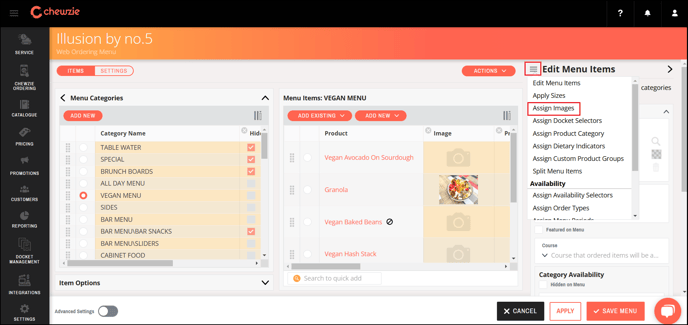
2. This will open up the Chewzie stock image database, where you can search for images to suit your items.
Select the image you want, and then click on 'Assign Images' and save your menu.
 3. Additionally, you can select the "+" icon next to the search bar to add your own images and assign tags. These tags allow you to easily find images when using the 'Assign Images' function.
3. Additionally, you can select the "+" icon next to the search bar to add your own images and assign tags. These tags allow you to easily find images when using the 'Assign Images' function.