How to create mix and match to discount only extra items from a specific extra group
A mix and match can be configured to discount extra items from selected extra group ordered within a product or custom product group (CPG).
Note: Confirm the extra items in the extra groups are set to discount with mix and match.
To create a mix and match to discount extras from specific extra group in a product:
- Login to chewzie back office, navigate to Pricing > Mix and Match > Add Mix and Match
- Select discount type and other fields based on requirement (Refer Mix and Match). Usually the trigger quantity is set to '1' so the extras are discounted whenever the product is ordered.
- Under 'Item Inclusion' select either individual products or a custom product group (CPG) for which the extra items are discounted.
- To restrict the discount only to extras and not to discount main item, set the flag 'Discount main item' to false and set 'Discount Extras' to true.

- Rules can be set to enforce if the extra items from certain extra group or CPG should be ordered to trigger the mix and match by configuring on the included product. Edit the included product or CPG by clicking the edit link against the product.
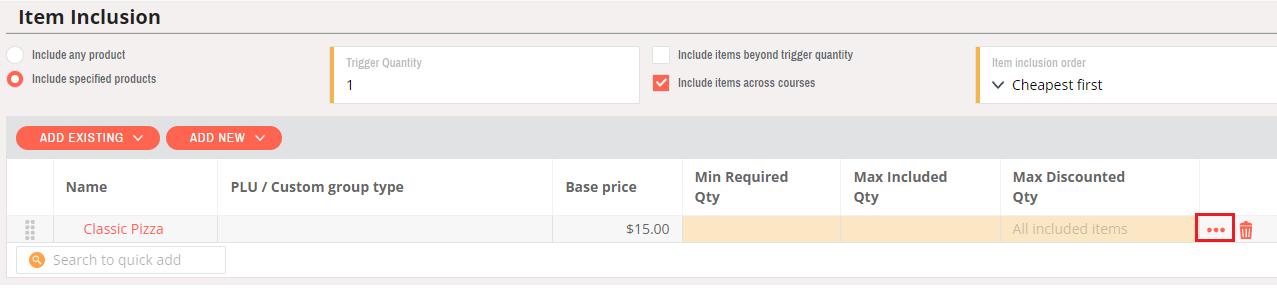
- Set the required extra group or CPG under 'Required Extras' section.
If using CPG, create a different CPG and tag all the products used as extra items with the CPG and select this CPG under 'Required custom Product Group'.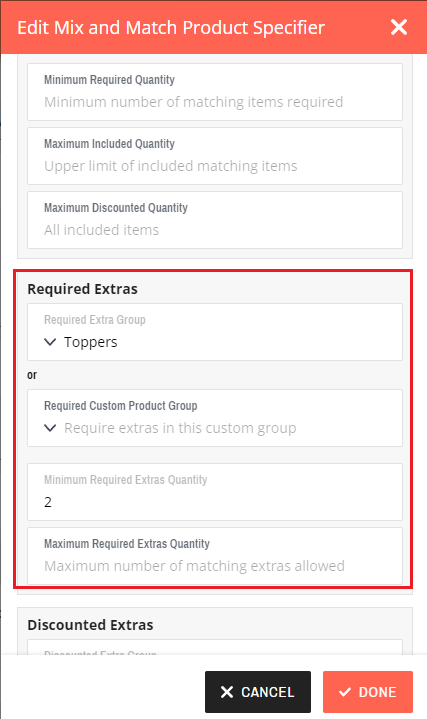
- Set the extra group under 'Discounted Extras' section to restrict only extra items from specific extra group to be discounted
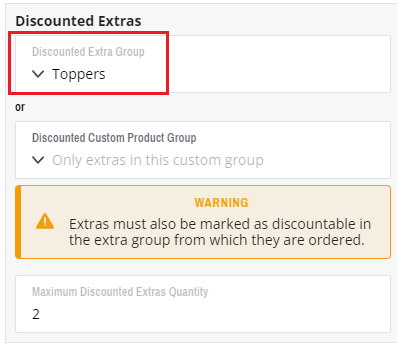
- Number of extra items can also be limited by configuring value in 'Maximum Discounted Extras Quantity'.
- Save mix and match
- This mix and match will discount only the extra items from specified extra group. When no extra items are ordered from the specified extra group, mix and match is not triggered.