How to create Mix and Match to discount all extra items
A mix and match can configured to discount all extra items ordered within a product or group of products using custom product group
Note: Confirm the extra items in the extra groups are set to discount with mix and match.
To create a mix and match to discount all extras in a product line:
- Login to chewzie back office, navigate to Pricing > Mix and Match > Add Mix and Match
- Select discount type and other fields based on requirement (Refer Mix and Match). Usually the trigger quantity is set to '1' so the extras are discounted whenever the product is ordered.
- Under 'Item Inclusion' select either individual products or a custom product group (CPG) for which the extra items are discounted.
- To restrict the discount only to extras and not to discount main item, set the flag 'Discount main item' to false and set 'Discount Extras' to true.

- Edit the included product or CPG by clicking the edit link against the product
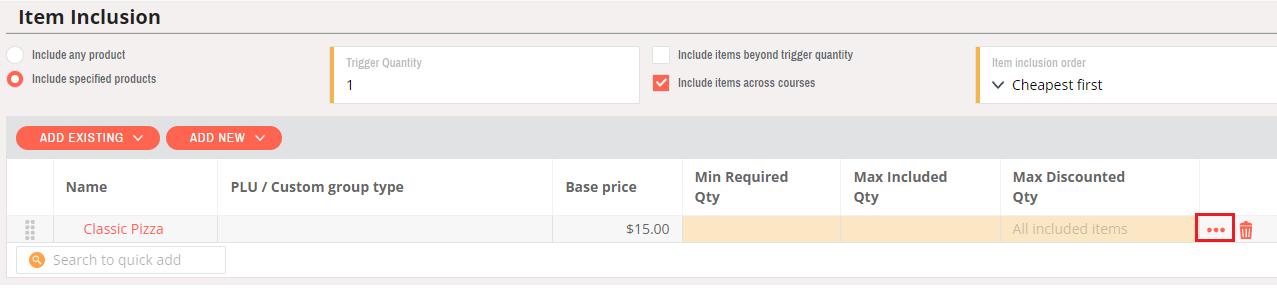
- The above mix and match will discount all the extra items with in the included product and if no transaction limit is not set then all the extra items of the included items ordered will be discounted.