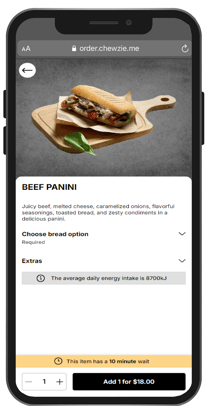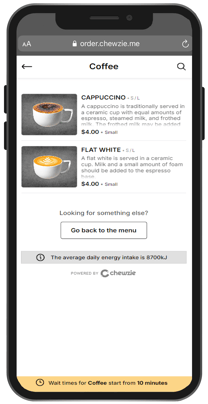How to Set Wait Times
Wait Times are used to advise customers of current delays that are outside of standard parameters.
This feature allows you to quickly adjust wait times on the overall venue, or for specific product docket selectors.
In a simple set up, this allows the venue to differentiate between wait times on drinks and food. In a more complex set up, there may be docket selectors (and therefore wait times) adjustable for categories such as Pizza, Coffee or Cocktails.
These are all customisable to enable as little or as much detail as you like.
Step 1. From the Chewzie dashboard, click on 'View Wait Times'.

Step 2. Adjust the wait times by simply clicking the "+" symbol to reach the preferred delay length.

- Adjusting the wait time under the 'Overall venue wait time' section notifies customers that there is a delay to all orders.

- Setting the 'Item Wait Times via Docket Selector' will allow for the fine tuning of different wait times on the menu based on the docket selector assigned to an item.

- You can also set wait time to specific products where desired under 'Item Wait Times via Product' wherein the delay notification on the app will appear once the selected item is selected. You can use the 'Add Existing' or the quick search bar to add an item or items.

NOTE. Wait times by default will reset at the beginning of each day, but can be adjusted as in the example below, again by using the "+" or "-" buttons.

Below is how the delay notification will reflect on the customer's device.