How to create mix and match with custom product group
Mix and match created with custom product group enables to use a discount or provide special offers when the conditions are met by any of the products in the group.
To create a mix and match for a group of products, the products should be tagged with custom product group and then used in a mix and match. Steps to create mix and match with custom product group:
1. Login to Chewzie back office, navigate to Catalogue > Custom Product Group Types > Create a custom product group type called 'Mix and Match'
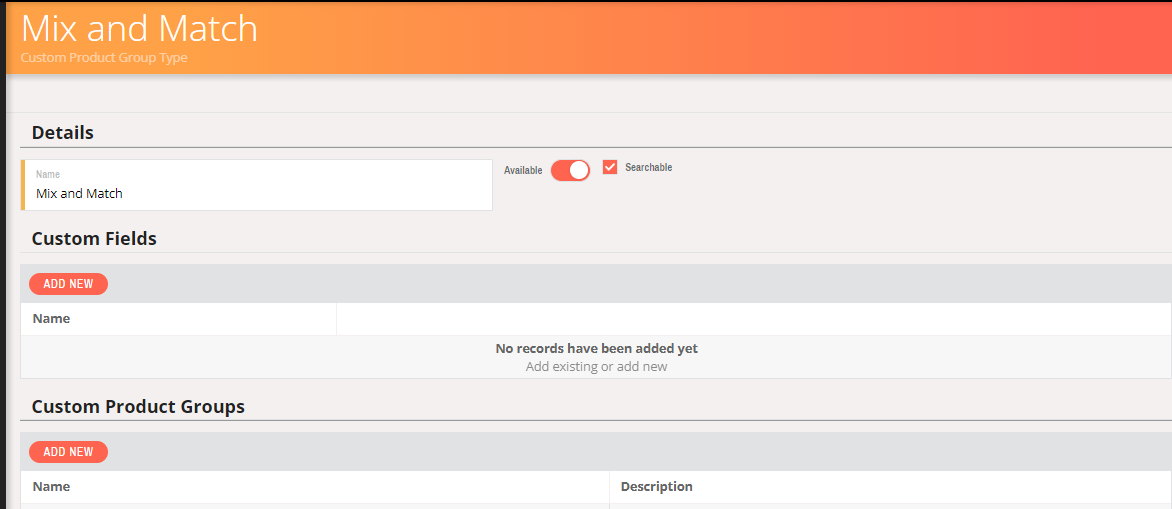
2. Navigate to Catalogue > Custom Product Group > Create a custom product group to be used in mix and match with custom group type 'Mix and Match'.
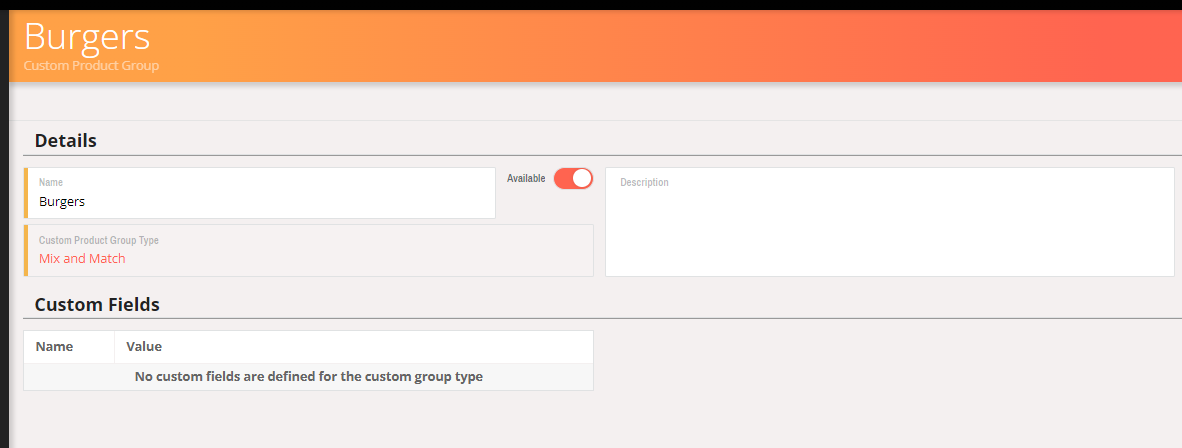
3. Navigate to Catalogue > Product Lines > Tag the product lines that are to be used in the mix and match with custom product group created in step3.

Note: Products can also be tagged with custom product group from menu.
4. Navigate to Pricing > Mix and Match > Create a mix and match with necessary discount type and trigger details. Under 'Item Inclusion' select Add Existing > Custom Product Groups > Select the custom product group created in step3 and save
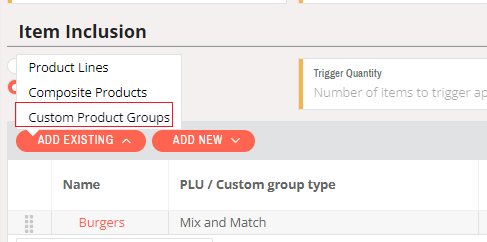
Note: Composite products /extras can also be used in mix and match triggered with Custom product group by tagging the composite products /extras with the custom product group.