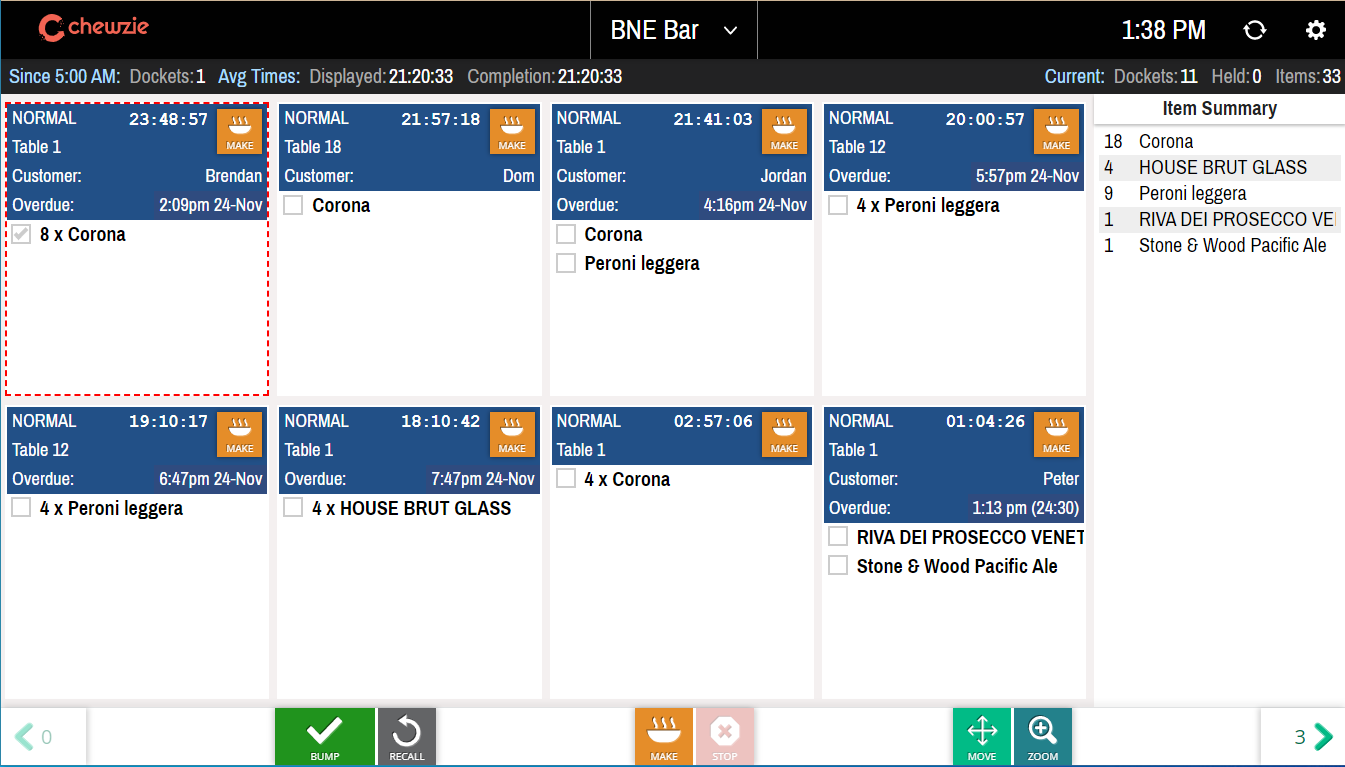Kitchen Display System (KDS) configuration options and KDS Types
There are many different configuration options that can be set to customise the Kitchen Display System (KDS) display to suit your needs.
Below is the standard Kitchen Display System (KDS) with all the default options.
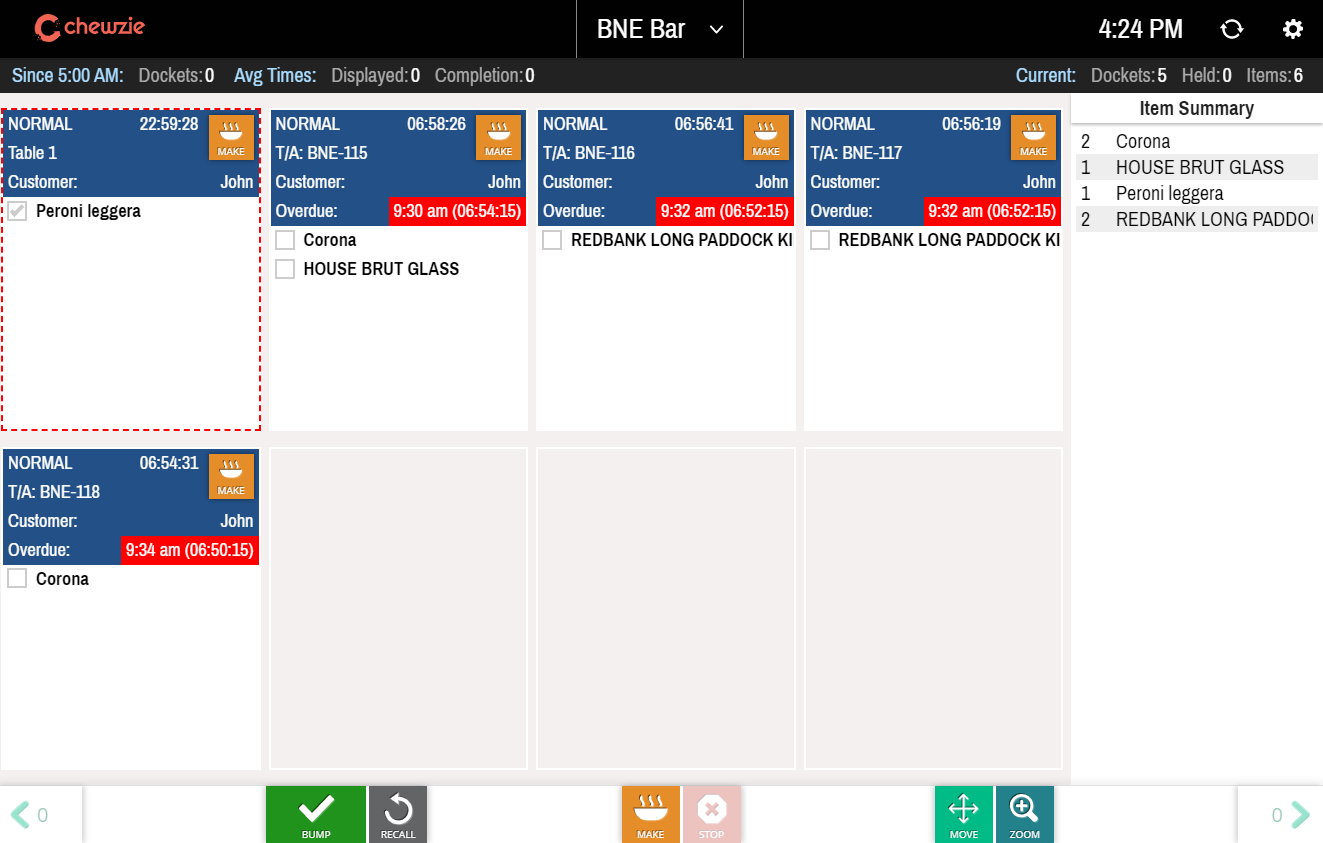
Display settings
Within the KDS itself, there are many options that are accessed via the cog icon in the top right corner of the KDS screen. These settings configure what is displayed on the current screen. Changing these settings do not effect other KDS displays.
The settings take effect immediately, so experiment with different setting to find what works best for your display.
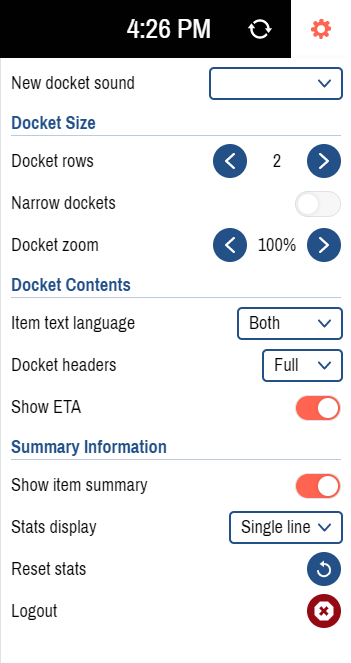
Filter / Grouping Settings
These settings are located under Chewzie Back Office > Dockets and Printing > Kitchen Display.
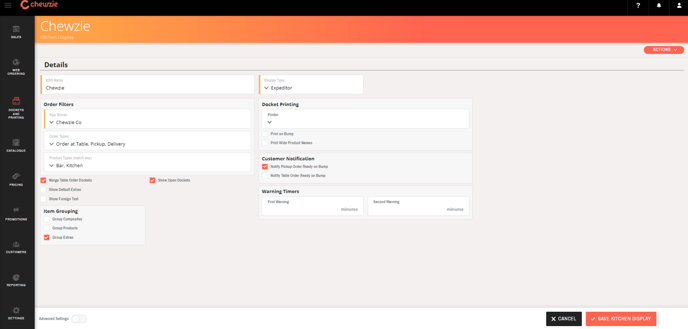
Display Type: Should almost always be "Expeditor". "Prep" screens may be configured for complex kitchen setups that have multiple prep stations.

Order Filters: This provides options for filtering and grouping items on the KDS. For example a KDS display that is only for drinks can be configured to display products with the "Bar" Docket Selector.
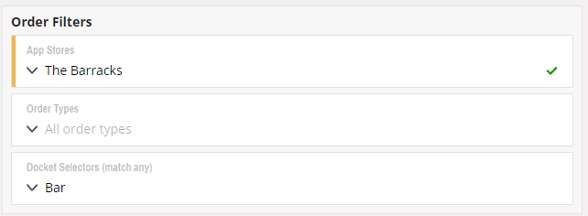
Item Grouping: In most cases all grouping options will be enabled. Leaving items as ungrouped can be useful if the kitchen wants to track preparing individual items.
E.g.
3 x Cheese burger
vs
1 x Cheese burger
1 x Cheese burger
1 x Cheese burger
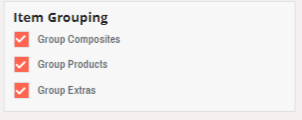
There are 2 types of KDS
- Expeditor or Expo
- Preparation or Prep
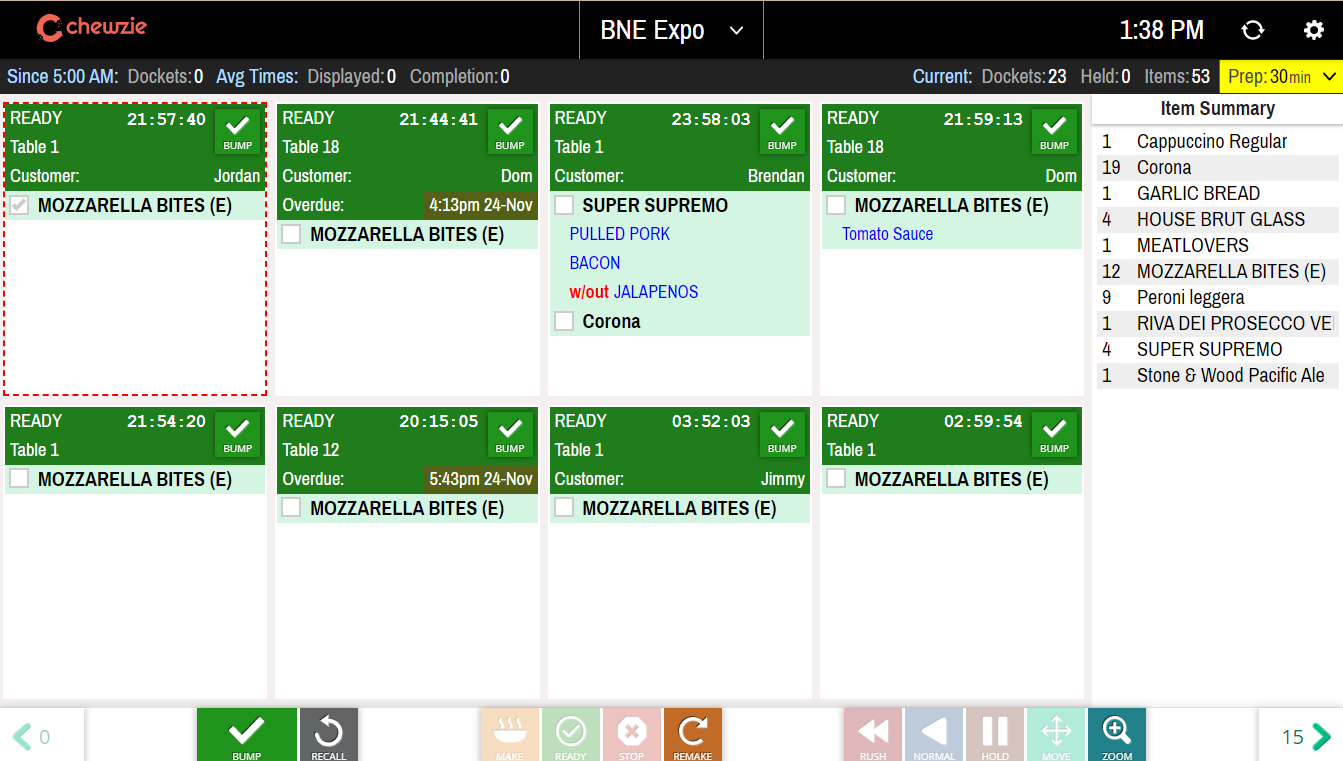
- When an item is marked as Making on a Prep screen, the status is reflected on the Expo Screen.
- When an item is bumped on a Prep screen, it is marked as ready on the Expo screen.
- Only an Expeditor can Rush an order
- Only an Expeditor can adjust Preparation delay times