How to set price levels for stores
Stores can be configured with default price level that is applicable for the store in absence of any member price or any specials.
This feature is useful when a venue has multiple stores and each store has different prices. For e.g. a venue has bar and restaurant and prices are different at each location, this can be facilitated by setting a default store price level.
To set a store default price level:
- Login to WBO, navigate to Web Ordering > Stores > Switch to detailed view
- Under 'Pricing' section, set 'Store Default Price Level' to required price level.
- Save store
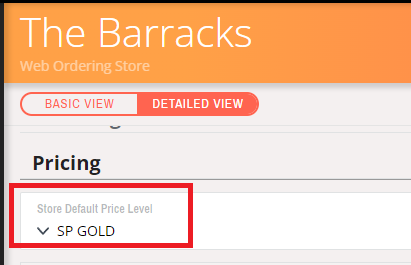
Important Note: Confirm product lines have the price assigned to the price levels in order to have this feature work. In absence of price levels price on product line, base price of the product will be used.
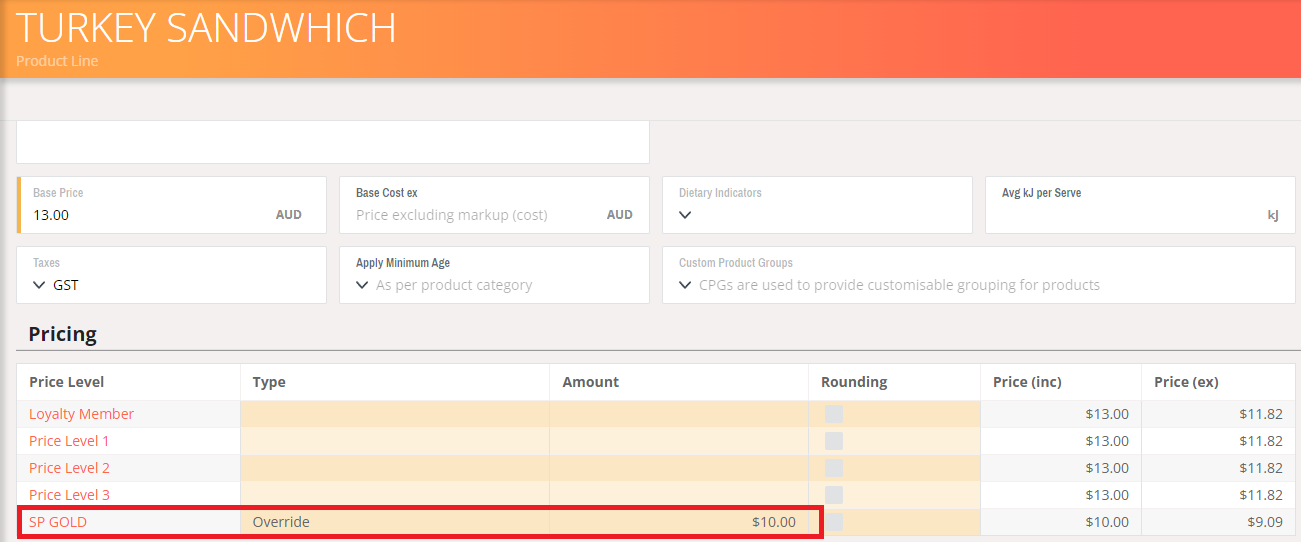
Note: Some POS integrations like SwiftPOS and Starrtec can be configured to populate price level prices as part of price sync.