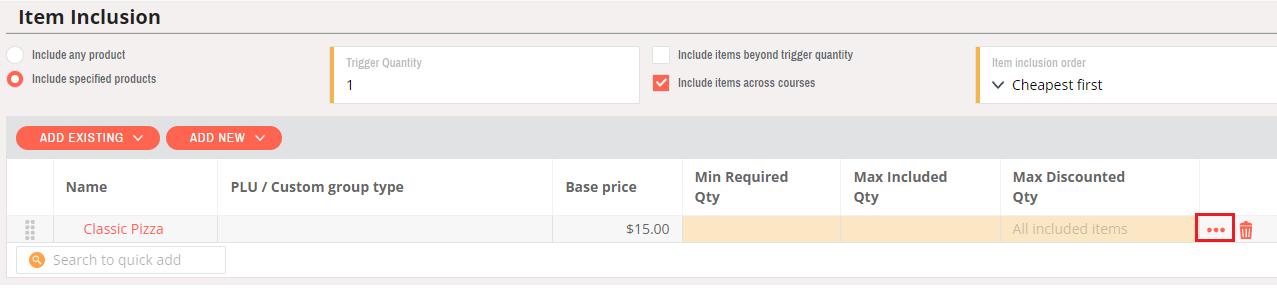How to create mix and match to discount both item and its extras
Mix and match can be configured to discount an item along with its extras.
Important: In order to discount any extra item via mix and match, the extra item should be set to discount with mix and match in the extra group. If an extra item is not set to discount with mix and match then the extra item will not be discounted even though the mix and match is applied on the order
- Login to chewzie back office, navigate to Catalogue > Extra Groups > Select an extra group to apply discount via mix and match and enable the flag 'Discount with Mix and Match'.
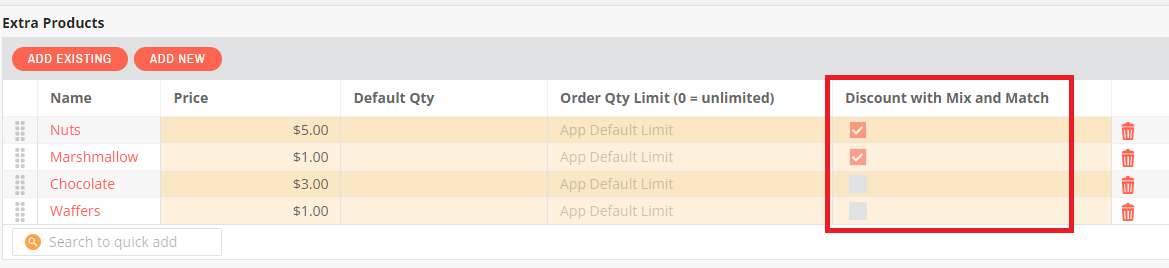
- Save extra group.
- Navigate to Pricing > Mix and Match > Add Mix and Match
- Select discount type and other fields based on requirement (Refer Mix and Match). Usually the trigger quantity is set to '1' so the extras are discounted whenever the product is ordered.
- Under 'Item Inclusion' select either individual products or a custom product group (CPG) for which the extra items are discounted.
- Under 'Discount' section enable both 'Discount Main Item' and 'Discount extras' flags.

- Save mix and match