How to Add PLU to an Item
Adding PLU to products and composite products
PLU (Product Look-Up) codes are often used as a unique identifier for a product line in a POS system. It can be useful to configure a PLU on a Product Line so it can be cross-checked against products configured in the POS regardless of what name is configured. PLU codes are provided by your POS providers
There are 2 ways to add a PLU code: via Catalogue or Web Ordering.
Adding PLU codes via Catalogue
Step 1. From the Chewzie back office, Navigate to 'Catalogue', the select 'Product Lines'.

Step 2. Click on the product that will have a PLU code added.

Step 3. Enter the value in 'PLU' field, then click 'Save Product'.

Adding PLU codes Composite Product.
Step 1. Navigate to 'Catalogue' > 'Composite Products'.

Step 2. Click on the composite product that will have a PLU code added.

Step 3. Enter the value in the 'PLU' field, then click 'Save Product'.

Adding PLU codes via Web Ordering
Step 1. Navigate to 'Chewzie Ordering', then click 'Menus' under the 'Menu' section. Click on the menu to be edited.

Step 3. From the menu page, select the product from the menu item list by selecting the 'Category' and clicking on the product.

Step 4. Enter the PLU value in the product line pop-up, then click 'Save Product'.
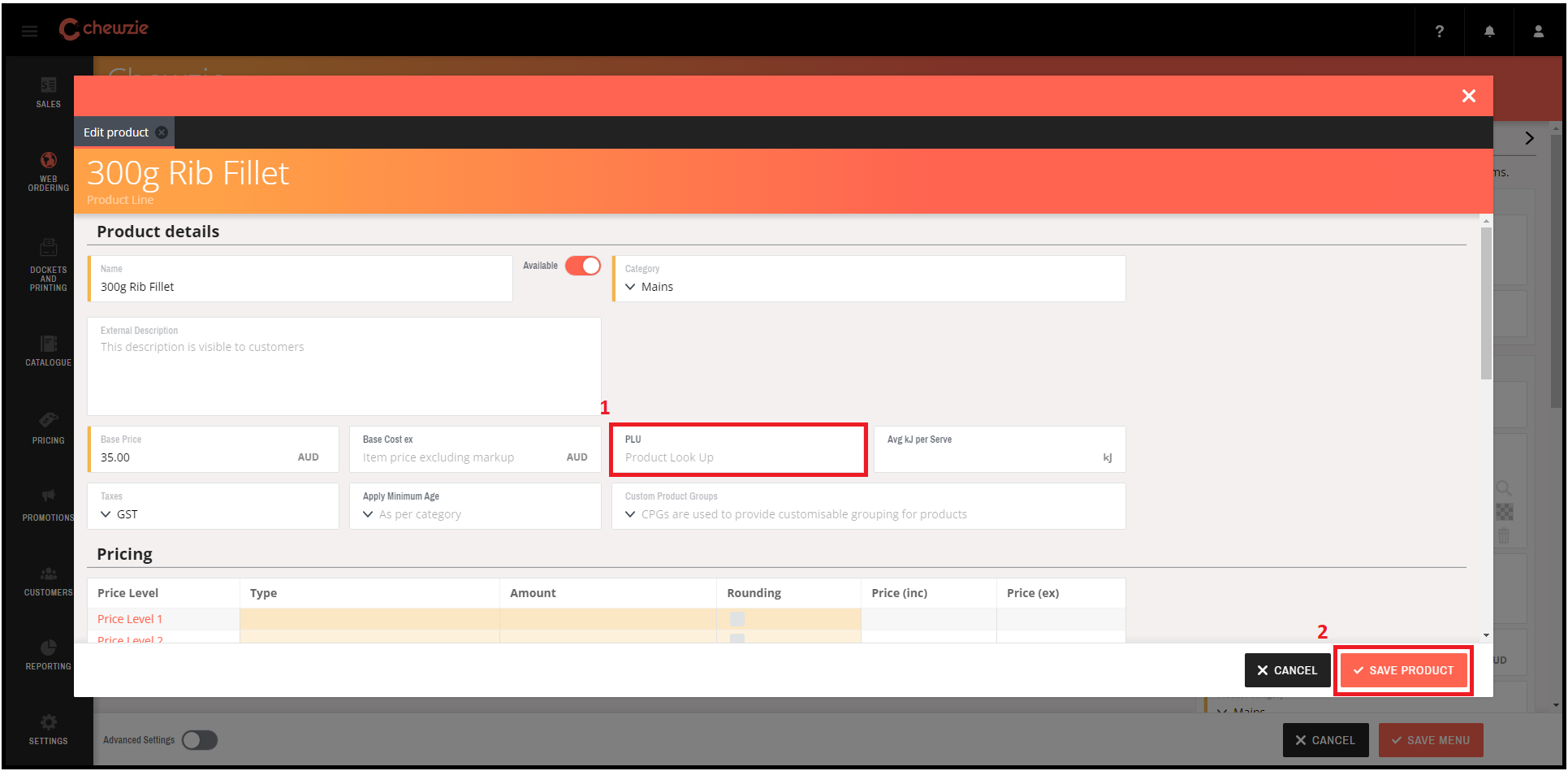
6. Click 'Save Menu'.
