How to find where a product line is included within extra groups, composite option groups or composite products
Search filters can be used to help find where product lines and extra groups are referenced. These filters are available on the Product Line, Composite Product, Extra Group and Composite Option Group search screens.
There are three inclusion-related search filters provided in the Product Line search screen:
- Includes Product Line
- Includes Extra Group
- Included In
To enable the filters, Navigate to Catalogue > Product Lines and select the filters from the "More" selections:
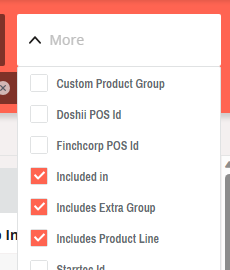
"Includes" filters are also available on Catalogue > Extra Groups, Catalogue > Composite Products and Catalogue > Custom Option Groups. These "Includes" filters allow you to identify products and groups which themselves include other selected product-lines or groups.
Conversely, the "Included in" filter is for finding product-lines which are included within groups or composites.
Note: These filters are only available for filtering product inclusion within other Catalogue items, and do not provide for searching usage within other entities such as Mix and Match, Discounts, Deals, Specials or App promos.
Includes Product Line
This filter is available on the Product Line, Extra Groups, Composite Option Groups, and Composite Product search screens. After enabling the filter, select one or more product lines to find where they are referenced.
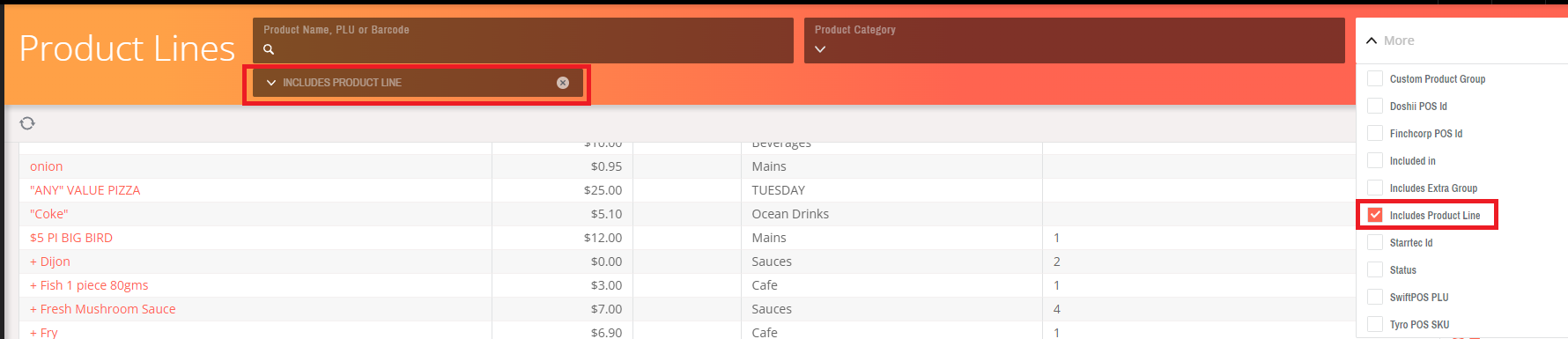
For each search screen, the list is filtered to show only those items which directly or indirectly include one or more of the selected product lines as follows:
- Product Line search - as an extra item within any extra group included in the filtered product line.
- Extra Group search - as an extra item in the filtered extra group.
- Composite Option Group search - as either:
- an option in the filtered composite option group; or
- an extra item in an extra group within the above.
- Composite Product search - as either:
- a component in the filtered composite product;
- an option in an option group used by the filtered composite product; or
- as an extra item in an extra group within either of the above.
Includes Extra Group
This filter is available on the Product Line, Composite Option Groups, and Composite Product search screens. After enabling the filter, select one or more extra groups to find where they are referenced.
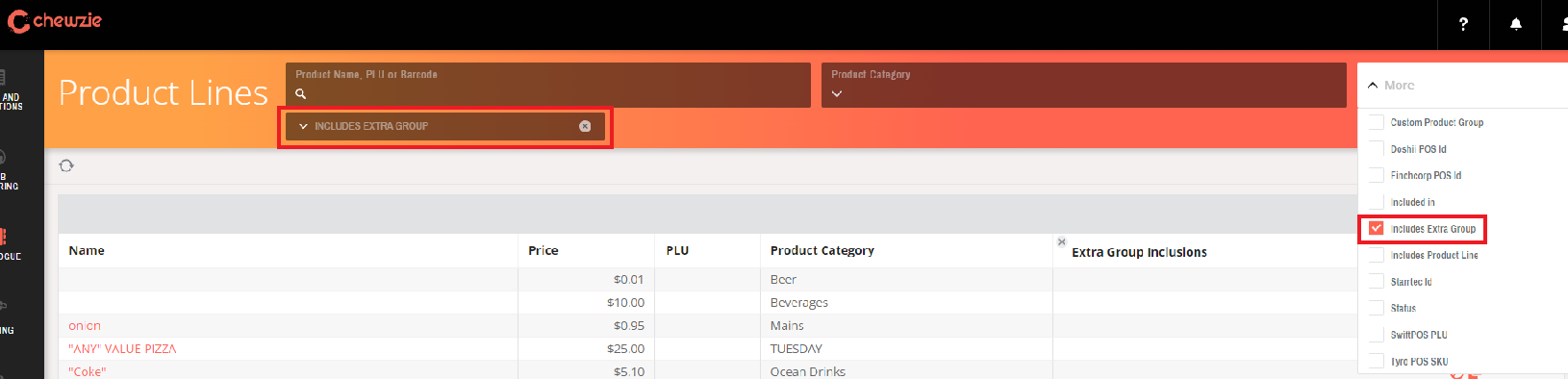
For each search screen, the list is filtered to show only those items which directly or indirectly include one or more of the selected extra groups as follows:
- Product Line search - as extra group in the filtered product line.
- Composite Option Group search - as an extra group within any product line which is option in the filtered composite option group.
- Composite Product search - as an extra group within any product line which is either:
- a component in the filtered composite product; or
- an option in an option group used by the filtered composite product.
Included In
This filter is available only on the Product Line search screen. It allows the listed product lines to be filtered based on how they are used within other products or groups. The filter works in conjunction with three "Inclusions" columns which can be enabled in the search screen: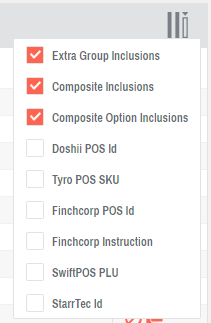
When enabled, these columns display the number of times each product line is included in the corresponding way: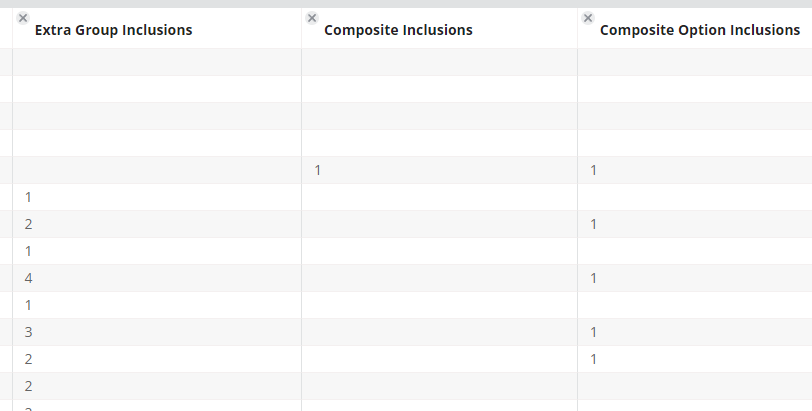
After enabling the filter as described at the start of this document, select the inclusion type you are interested in:
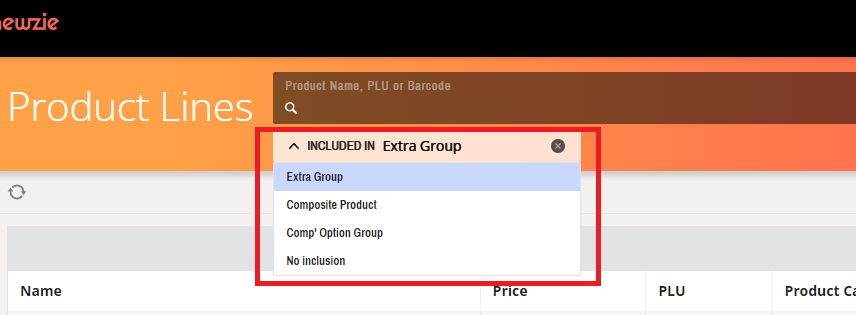
- 'Extra Group' shows only those product lines that are used as extra items, and therefore have a value in the "Extra Group Inclusions" column.
- 'Composite Product' shows only those product lines that are used as composite components, and therefore have a vaue in the "Composite Inclusions" column.
- 'Comp' Option Group' shows only those product lines that are used in composite option groups and therefore have a vaue in the "Composite Option Inclusions" column.
- 'No inclusion' shows only those product lines that are not included in any extra group, composite product or composite option group.