Docket print jobs
View, cancel, reprint dockets from the Print Jobs screen
If Chewzie is configured to print dockets to an instore printer, the status of the Print Jobs can be viewed in the Chewzie Back Office under Chewzie Back Office > Dockets and Printing > Print Jobs
Typically if everything is healthy this screen will show no results. However if there are issues with printing, then pending jobs will be listed.
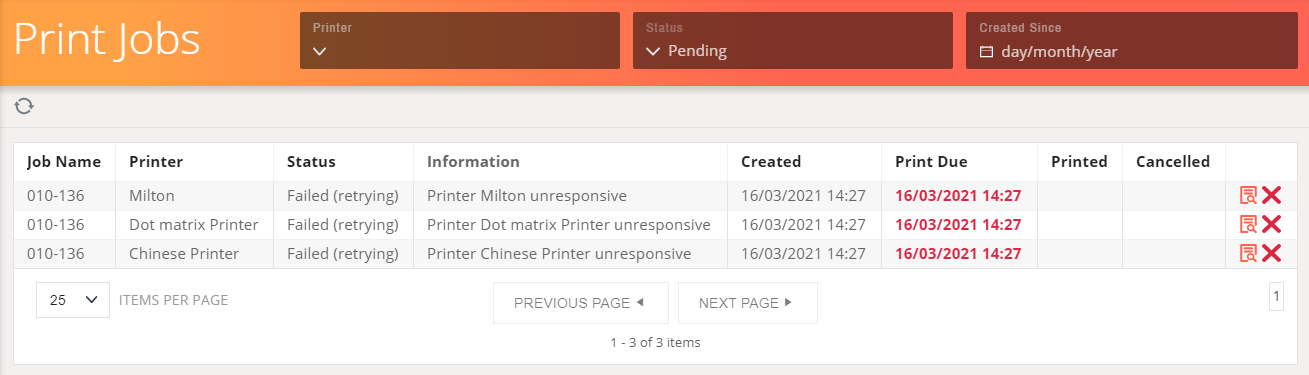
Print jobs can be in once of the following statuses which can be filtered in the search:
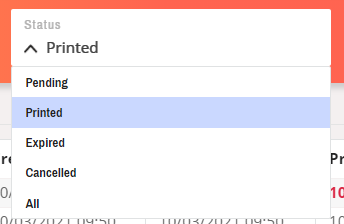
-
Pending: The job is queued waiting to print. Note: If the print due time is in the future, the print job will not print until closer to the due time (30 mins by default).
-
Failed: The job attempted to print however it failed. Information about the failure will be shown.
-
Printed: The docket successfully printed.
-
Expired: It took too long to print (over 1 hour). Delayed dockets are flagged in red in the "Print Due" column.
-
Cancelled: The docket was manually cancelled by the user.
Delayed Dockets
Dockets are marked as delayed if they have not printed within 5 minutes from when the print is due.
Delayed dockets are highlighted red:

Delayed dockets are marked with a "Delayed Docket" header when they print:
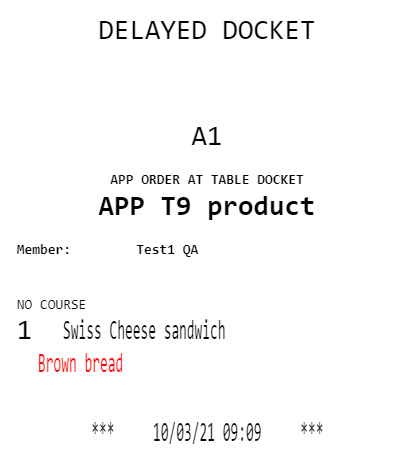
Reprinting Dockets
Dockets can be reprinted by pressing the circle icon:

Reprinted jobs will be added to the end of the queue for printing. They are marked with a "Reprint" header when they print:
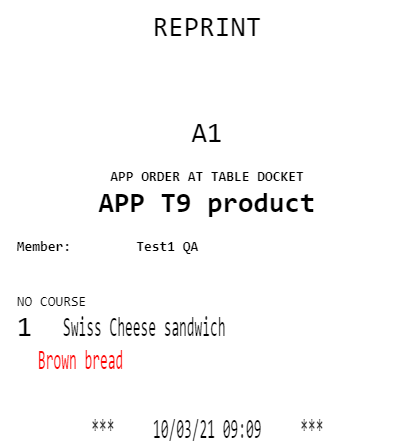
Did this answer your question?