Completing Payment account signup via Link
The below guide shows the required steps to complete your Stripe payment account via the link sent by a Chewzie agent.
Acessing the link
After signing up to chewzie, your Chewzie agent will likely send you a URL which is used to access the sign up. Once you follow the link, you should see the below screen; please fill out the required fields and click save.
Bank Account/Business Verification
Once the App Payment Account has been created, a verification process is initiated to verify the Bank Account and Business. This needs to be completed before payouts are granted.
-
Update the type of business organisation
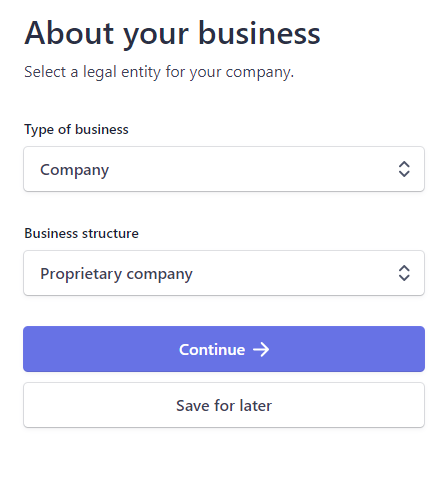
Note: Save for Later can be selected, but the account will only be valid for 48 hours, and you will not be able to receive payouts. Test transactions can be performed, however it is not recommended to process live payments until the verification process has been completed.
2. Enter in the company's business details
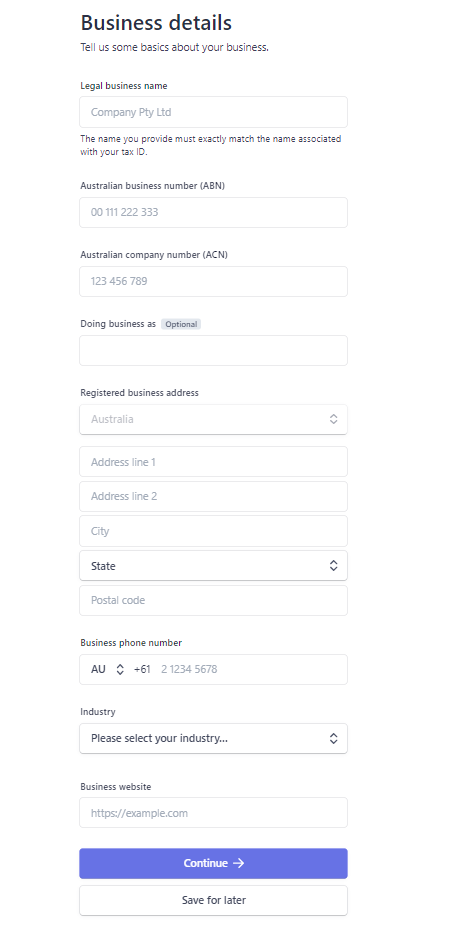
Note: The legal business name and ABN/ACN must match with the Australian Business Registry (ABR). This can be verified at https://abr.business.gov.au/. Mismatched ABNs will require further verifications and documentation to be provided.
3. Add in the Business representative's details. This person does not have to be a director or an owner.

Note: If you tick own 25% or more of the company, you will skip step 4
4. Add a business owner
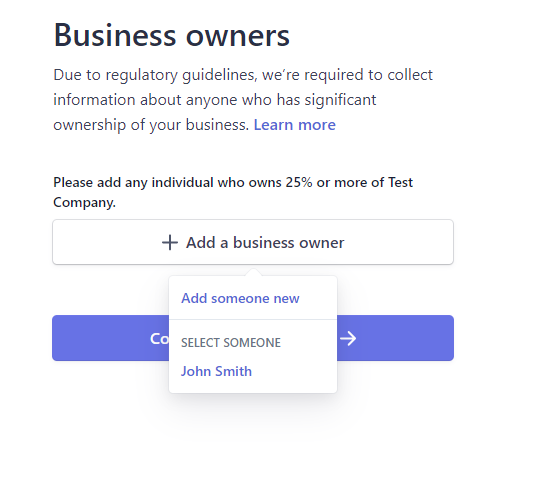
5. Add a Business Director
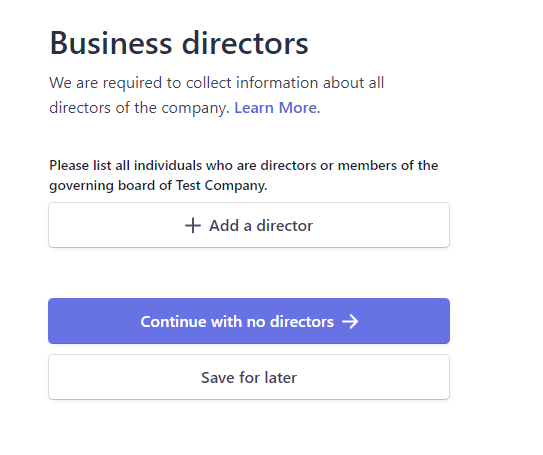
6. Add any business executives.
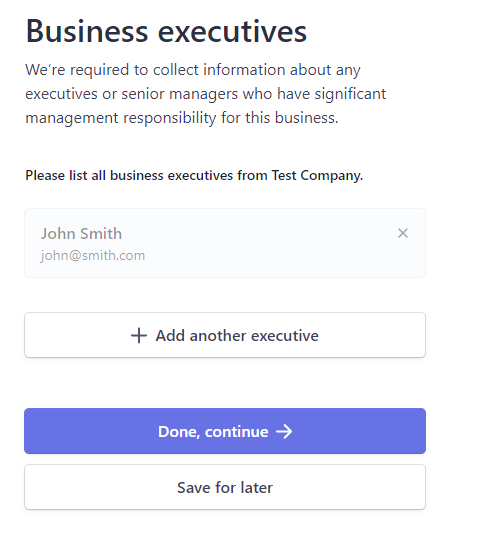
Once the forms are complete, if all of the data has been filled out completely, then then stripe will direct back to Chewzie.
If there are any verification issues, you will be asked to supply supporting verification documents.
You should not need any verification documents, if you are asked, it probably means you have entered something in wrong.
-
Check Name is the Customer's legal name.
E.G Johnny Chang is actually Xe Jui Chang legally
-
Check the Customer's DOB is correct
-
Check the Business Name matches the ABN lookup Business Name
Examples of acceptable verification documents are below.
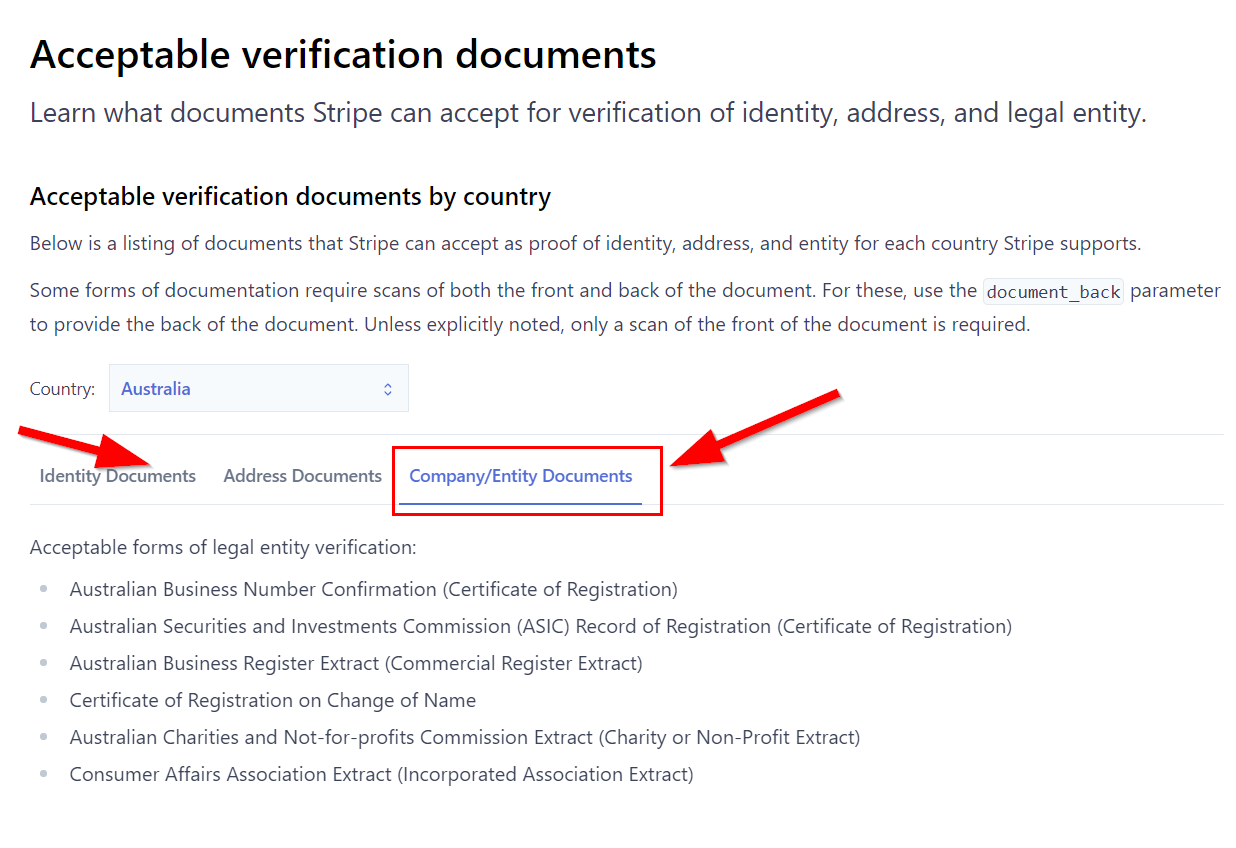
Verification Status
Once all of these details have been entered, it might take 24-48 hours for the verification to complete..
The status can be reviewed on the Web Ordering > Payment Accounts
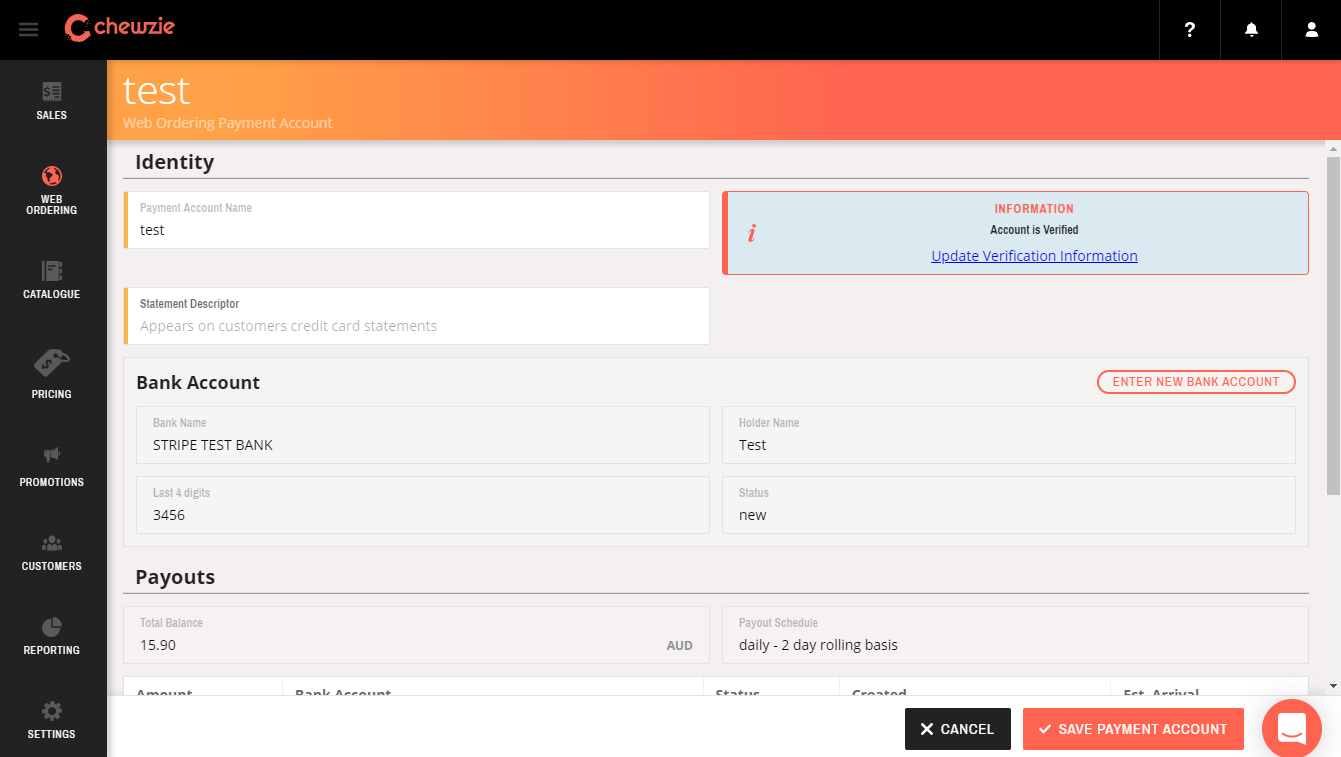
The verification status will be shown if the account is verified.

If the account is not yet verified then a link will be shown to resume the verification process.
Note: only the user who created the App Payment Account will be able to view the link.

The bank account can be changed by clicking
Note: To prevent possible payment disruption during the verification process, please consider creating a new App Payment Account instead of changing the bank account of an existing one.
Associate Payment Account with Web Ordering App
Once the App Payment Account has been verified it is ready to be used to process payments.
In the Chewzie Back Office web application navigate to: Web Ordering → App, and select the Web Ordering Application to process payments. Note: if there are no Web Ordering Applications configured then Web Ordering has not yet been set up. Contact a member of support to assist.

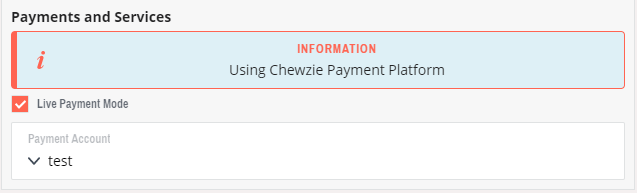
The App Payment Account can be associated with the Web Ordering App. Once this is saved, and live mode is selected, the Web Ordering App will start processing payments to the bank account.
Note: “Live Payment Mode” needs to be enabled to process real payments. Otherwise the Web Ordering Application will be in a test mode and can only process payments using test credit card numbers.
While anyone can add the App Payment Account to the App, only the account owner can unselect the App Payment Account.
If the info panel does not indicate “Using Chewzie Payment Platform”, then the Chewzie application has not been set up to process payments. Please contact a member of support to assist.

Payout Status
The status of bank payouts can be viewed on the App Payment Account. The payouts are configured to be paid out as soon as possible which is a minimum of 48 hours in Australia. The last 10 payouts will be listed.

Did this answer your question?
.png?width=380&height=557&name=image%20(24).png)