Contents
1. Introduction to Chewzie Engage
2. Installation
3. Engage Set up
4. Configuration Options
5. Waiter Names
6. Consumer Data
7. Waiter Hours Configuration
8. FAQ's
1. Introduction
The Chewzie Engage App is an Android App available on the Google Play Store which is targeted at venue wait staff, as opposed to the general public consumers. It compliments the existing consumer table beacon ordering solution by allowing waiters to take orders on consumers’ behalf. The intention is to allow venues to drive upsells themselves by allowing waiters to talk to consumers to push products, as well as to reach areas on the venue that may not have beacons, and demographics that are not comfortable with ordering from a Chewzie beacon.
Just like the Chewzie consumer web app, the solution is prepaid, requiring the consumer to pay before the order is sent to the kitchen. A tap to pay solution is included in the Engage App to facilitate eftpos or credit card payments, using either physical cards or smart device tap-to-pay solutions.
The Engage App effectively serves up the same web application as the consumer web app, so the general look and feel and ordering flow is similar. However it has been themed and branded for Chewzie and has some waiter specific optimisations for table selection, menu layout, and payment screens, plus some features have been suppressed.
Once the order has been placed from Chewzie Engage, it is blended with the consumer orders including docket merging and POS sync, etc, and there is no difference to kitchen operations, refunds, etc. Chewzie Engage orders can be differentiated in the Sales Journal.
Stripe transactions and payouts also remain the same.
The Chewzie Engage App is for any venue who wishes to take waiter orders.
2. Installation
The Chewzie Engage App can be installed from the Android Google Play Store from https://play.google.com/store/apps/details?id=me.chewzie.serviceapp
Engage only works for venues set up with the Stripe Payment Provider. Other payment providers such as Tyro are not compatible with Engage.
Supported Devices
Chewzie Engage relies on Tap to Pay technology to take payments. To support Tap to Pay, devices must meet all of the following criteria:
- Has a functioning, integrated NFC sensor and ARM-based processor
- Isn’t rooted and device bootloader is locked and unchanged
- Runs a current version of Android (Android 12 or above)
- Uses Google Mobile Services and has the Google Play Store app installed
- Has a hardware backed keystore
- Supports generating key pairs using a variety of key algorithms, including RSA and AES from the Android keystore
- A stable connection to the internet
- Runs the unmodified manufacturer provided OS
Tap to Pay doesn’t work on beta releases of Android.
Android device emulators aren’t supported by Tap to Pay.
Most modern Android phones meet these requirements.
Engage requires an Internet connection. It is recommended to connect to the venue’s wifi, however 4G/5G will work too but will require a data plan.
3. Engage Set Up
Once the App is installed, the user is presented with an onboarding screen. Follow the steps to get the device connected to the venue’s Chewzie instance.



The QR code scanning step requires scanning a Chewzie beacon. This can be any beacon that is already registered to the venue in their Back Office.
Once the Chewzie beacon has been scanned, then the final step is to register the device in the Chewzie Back Office. Each individual device needs to be registered, the Engage waiter features will not be available until this step is completed.
In the Back Office, navigate to Chewzie Ordering > App Devices and find the device in the list.
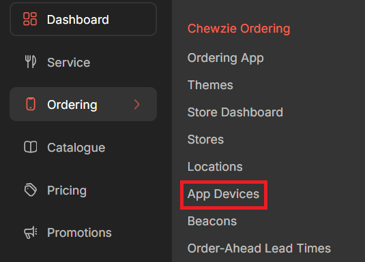

Give the device a name and click “Complete Device Registration”. If devices are assigned to individual waiters, then use the waiter name. Otherwise any naming convention will be fine to identify devices.
Note: the device name will appear in the Sales Journal and can be used to filter Sales. Customer Success may be able to use it for reporting.
Once the device has been registered, the menu should be available in the Engage App to allow the waiter to start ordering.
4. Engage Configuration Options
Menu Images
Would you prefer to have images on the menu items, or the 2 character mnemonics? The non-image version is more compact, however images could provide more cues to the waiter when ordering. It is possible to have both options where some categories have images and some don’t. E.g. Beer labels on tap beer could be worth having images for.


Configuration is completed in the Chewzie Back Office
5. Waiter Names
Does the venue wish to require wait-staff to identify themselves when using Engage? This can be enabled under “Waiter Options” in Chewzie Back Office under Chewzie Ordering > Web>App>Ordering
-png.png?width=688&height=214&name=image%20(5)-png.png)
Waiter names will appear on dockets and in the Sales Journal. Usage of waiter names on individual devices can also be tracked in the audit log.
When handing over a device from one waiter to another, the waiter name can be changed via the navigation menu, or the user can log out and return to the initial login page above, to ready the device for later use by another staff member.
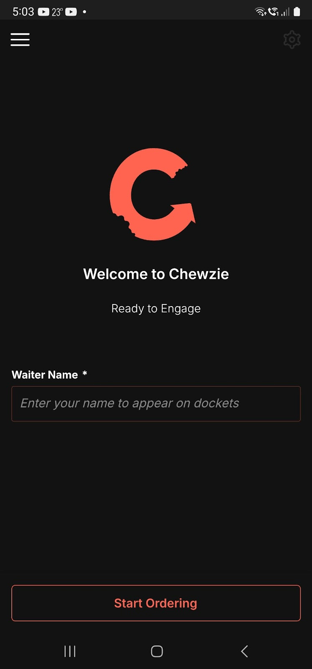
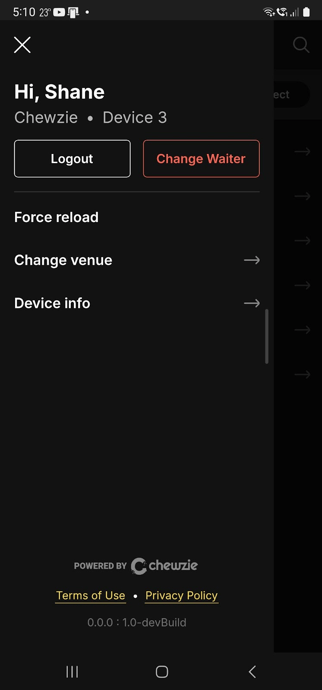
6. Consumer Data
Details such as name, email and phone number can all be obtained in Engage, however the process will slow the waiter ordering process down as they enter in this information for each order taken. It is recommended that these details are hidden where possible
These are available under “Waiter Orders” in Chewzie Back Office under: Chewzie Ordering > Web App > Customer Details
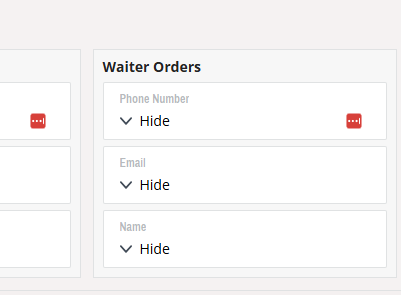
7. Waiter Hours configuration
Wait staff can be configured to have custom opening hours separate to consumer’s opening hours. This allows wait staff to continue to take orders after the consumers have been shut out of Chewzie.
In addition, waiters can still take orders in Engage if a Store has been suspended.
This can be configured on the Store using non-standard opening hours scheduled by a Time Schedule. The Schedule itself should specify an Active Period with a User Type of Waiter.
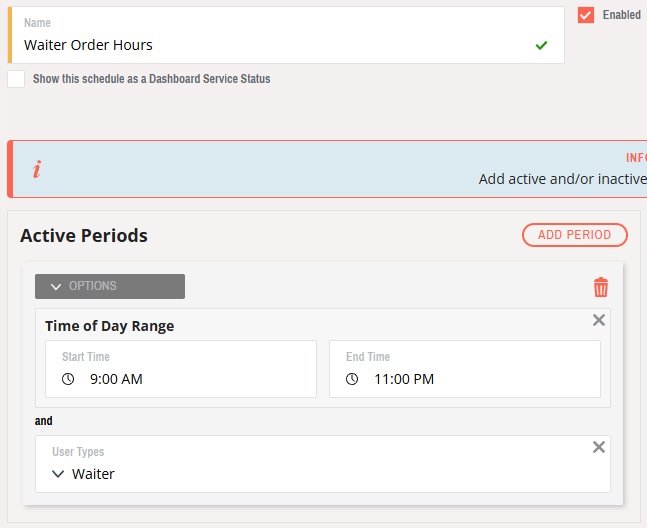
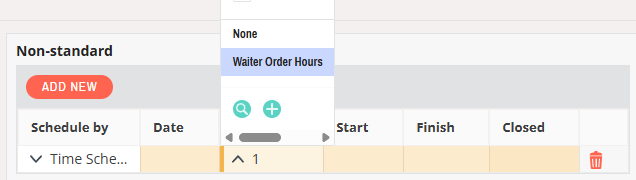
Promos
By default all promos are configured to only show to consumers. Optionally individual promos can be enabled for waiters. This is achieved by setting User Type to Waiter on the promo (as well as consumer). This mechanism can also be used to include waiter-only messaging in the menu.
Note: this only applies to inline and popup promos. The promo header banners do not show in Engage.
Menu Items
Menu Items can optionally be shown for waiter-only (or consumer-only) by setting User Type filters in the menu. These are also available on Availability Rules. This mechanism can be used to create waiter-only menu categories, e.g. with common items to tailor the menu for rapid ordering.
Service Status
Schedules can be configured to only apply for Waiter and/or Consumer users by configuring individual active or inactive periods to be specific to a User Type. Therefore the Service Status dashboard switches can be reviewed to assess if they should apply to waiters. E.g. A cut down “game day” menu might apply to consumer ordering, but the full menu could remain for the waiter. Note that the schedule status displayed in the dashboard will always reflect its status for Consumer users.
Pricing
It is possible to configure waiter-only or consumer-only pricing rules by configuring the User Type on Mix And Match and Specials.
Pairing Sets
Pairing sets which are used to recommend wines that go with a main meal can be configured to only apply for Waiter and/or Consumer users by configuring the User Type on the pairing set.
8. FAQ’s
Q: How do consumers receive receipts?
A: The Engage App has a button to email a tax invoice once the payment has been taken.
Tax Invoices can also be accessed in the Sales Journal in Chewzie Back Office.
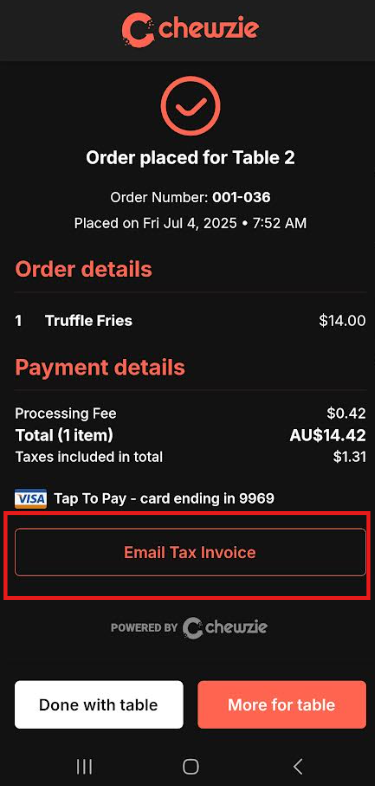
A: Images can optionally be enabled per menu. Navigate to the menus in Back Office under Chewzie Ordering > Menus.
Click Settings in the menu and enable images for waiters by clicking “Show in All Categories”.
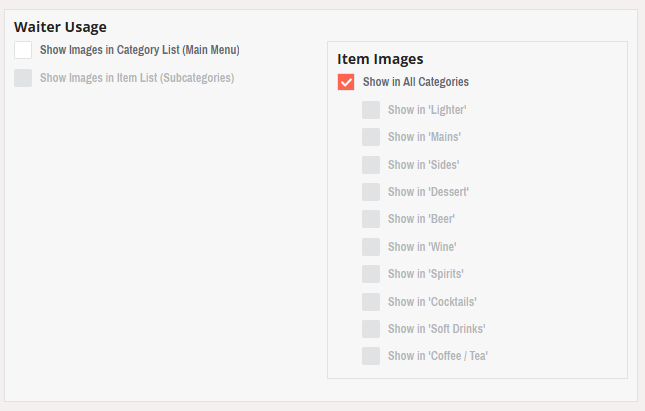
Images could be shown for Category List too, however it is not typical to enable this for waiters.
Q: How do I show or hide images for specific categories?
A: Images can optionally be enabled per menu category. Navigate to the menus in Back Office under Chewzie Ordering > Menus.
Click Settings in the menu and enable images for waiters by clicking the categories that they want to show images for.
This option is useful if they have good images for some categories, but not others.

Q: How do I stop promos from popping up?
Navigate to the promo in Back Office under Promotions > App Promos and change the User Type filter to only include consumers.

Q: When does the money come into the bank for waiter orders?
A: Payments taken by the Engage App are processed by the same Payment Processor as the consumer web app. The money is transferred in the same payouts which is typically the next day.
Q: Can I keep my store open for waiters even if they are closed for consumers?
A: Yes, wait staff can be configured to have custom opening hours separate to consumer’s opening hours. This allows wait staff to continue to take orders after the consumers have been shut out of Chewzie.
This is configured as a non-standard opening hour with a schedule that has an Active Period of User Type Waiter. In the Back Office go to Chewzie Ordering > Stores > Detailed View > Opening Hours. Add a non-standard opening hours and schedule by Time Schedule. Create a new schedule and add a User Type Active Period, as well as the time period that the store should be open.


Q: Can waiters still order when the store has been suspended for consumers?
A: Yes, waiters can still take orders in Engage if a Store has been suspended.
Q: Can waiters have their own menu items that are not visible to consumers?
A: Yes, User Type of Waiter can be configured on menu items, menu categories, and availability rules, the same as other filters like stores and order types.
Q: How can I see totals for waiter sales?
A: No, there is no report to retrieve totals in the Back Office. However, Sales can be filtered in the Sales Journal.
Q: How can I find waiter orders in the Sales Journal?
A: There are filter options in the Sales Journal for User Type

If Waiter Names are enabled, they can also be filtered
![]()
The Device Name can also be used if it is known. Each Engage device has its own name.
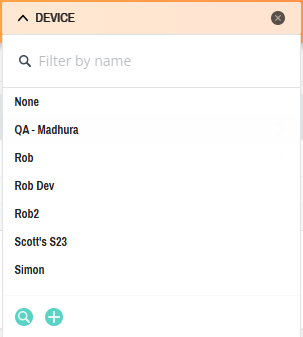
Q: How can I see the total Sales per waiter?
A: Totals are not available. However, the Sales Journal can filter sales by Waiter Name (if enabled) or otherwise by Device Name. Each device has its own name. Depending on the venue setup this may be suitable, e.g. if there is a device per waiter. However it may be ambiguous if devices are shared amongst waiters.
Q: How can I see which waiter was using a device at a particular time?
A: If Waiter Name entry is enabled, login and logout actions are recorded in the Chew Audit Log, which can be accessed in the Back Office under System > Audit Log. Per-device entries are also accessible via the individual device details page under Chewzie Ordering > App Devices. Open the page and click Actions > View Audit Log.
The Audit Log allows searching by a date range, user name, device name etc. Note that the Waiter Name appears as the User for login and logout actions.
Q: Can I process split payments?
A: No. However orders can be taken per consumer and paid for one at a time.
Q: How do I change which store I am ordering from. E.g. it is showing tables for the Bar, but I want to select a table from the Restaurant?
A: A store typically represents a section of the venue, e.g. Bar, Restaurant. Stores are selected when a table number is selected and remains sticky so future orders and table selections will be from the same store. To change the store, click the “Change” link button next to the store name in the table selection screen. Alternatively click “Show All” to see all tables across all stores.
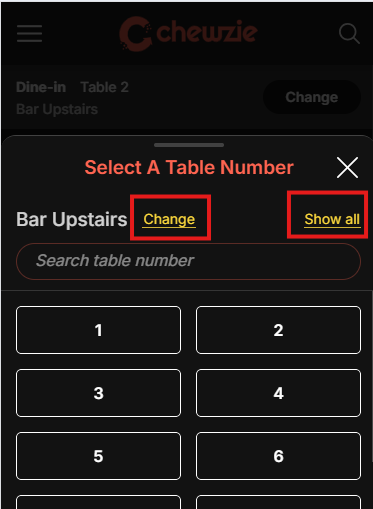
Q: Where does the list of tables come from?
A: The tables come from Chewzie QR beacons that are already configured for consumers as well as any custom tables that are configured on the Store.
Q: I have a table missing, how do I add it?
A: Assign a new beacon for the table.
Note, beacons is the preferred method, however if there is no beacon, a custom table can be added to the Store in Back Office under Chewzie Ordering > Stores > Detailed View> Custom Table Names. The Advanced switch needs to be enabled to see the custom tables. Set the table number for the code and typically prefix the name with “Table”.
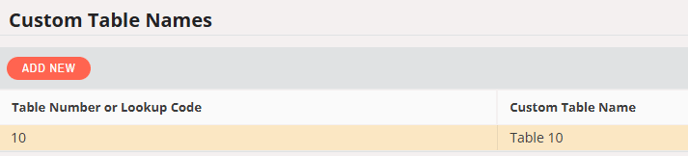
Q: How do I add a custom note to an order?
A: In the checkout screen in the Engage App there is a link button to add custom notes. These will print on dockets and be sent to the POS.
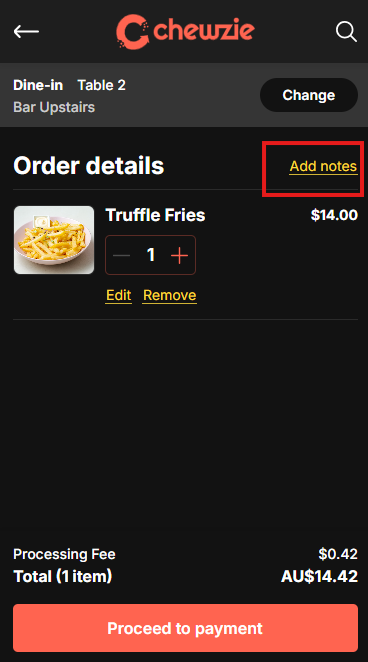
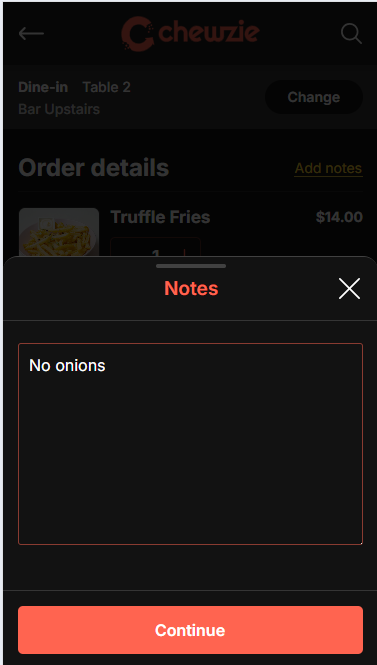
Q: Can I use Chewie Engage for pickup orders?
A: No. Engage only supports table orders.
Q: What payment types are supported?
A: All major eftpos and credit/debit cards as long as they have NCF tap to pay. Smart device tap-to-pay solutions are also supported.
Q: How can a member get their points or member pricing?
A: Member login is not available in Chewzie Engage. Members will need to order from the Chewzie beacon QR code.
Q: Can the Engage App be installed on Apple iOS?
A: No. Engage is only available on the Android Google Play store.
Q: Can I use the Tyro payment provider to take payments?
A: No. Engage only works for venues configured to use the Stripe Payment Provider.
Q: A staff member has left with the Engage App on their phone. How do I stop them from being able to order?
A: Engage can be discontinued for their device in Back Office under Chewzie Ordering > App Devices.
Q: What do the “Done with table” and “More for table” buttons mean on the order complete screen?
A: These buttons are on the completion screen once a payment has been made.
“Done with table” will clear the table number so the table selection will need to be performed for the next order.
“More for table” will keep the table number selected so the waiter can order for the next consumer on the table without needing to select the table number again.
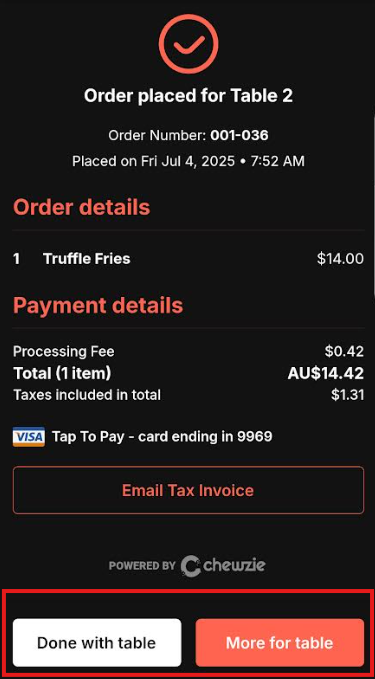
Q: My phone won’t scan a credit card.
A: Ensure there is nothing blocking the NFC reader such as a phone case. See if it works better without a case.
When scanning, the location of the blue NFC logo should provide a clue of where the NFC reader is located on the phone.

