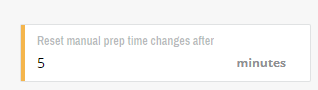Chewzie Delay Notifications
When your venue is busy, Chewzie can advise customers of an extended wait for their order.
Chewzie has multiple options to inform the customer the venue is currently experiencing a delay. Some of these include:-
- Automatic delay message that will slow down docket printing
- Automatic delay message that will not affect docket printing
- Automatic message that can be used without printers at all
- Manual message that can be activated by the order preparer, or the Front of house staff.
Configuration
The automatic delay message is configured on a docket printer.
Note, even if you do not have docket printers in Chewzie, a dummy docket printer will need to be configured.
In order to have the delay message enabled to automatically adjust, the Auto-adjust prep time tick box must be enabled on the docket printer.
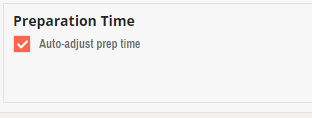
Delay Alert - No Printers in use.
Not assigning a Printer and selecting Smart Docket Queue will show the delay message, once the smart docket conditions are met. Ensure Auto-adjust prep time is ticked to activate the delay message.
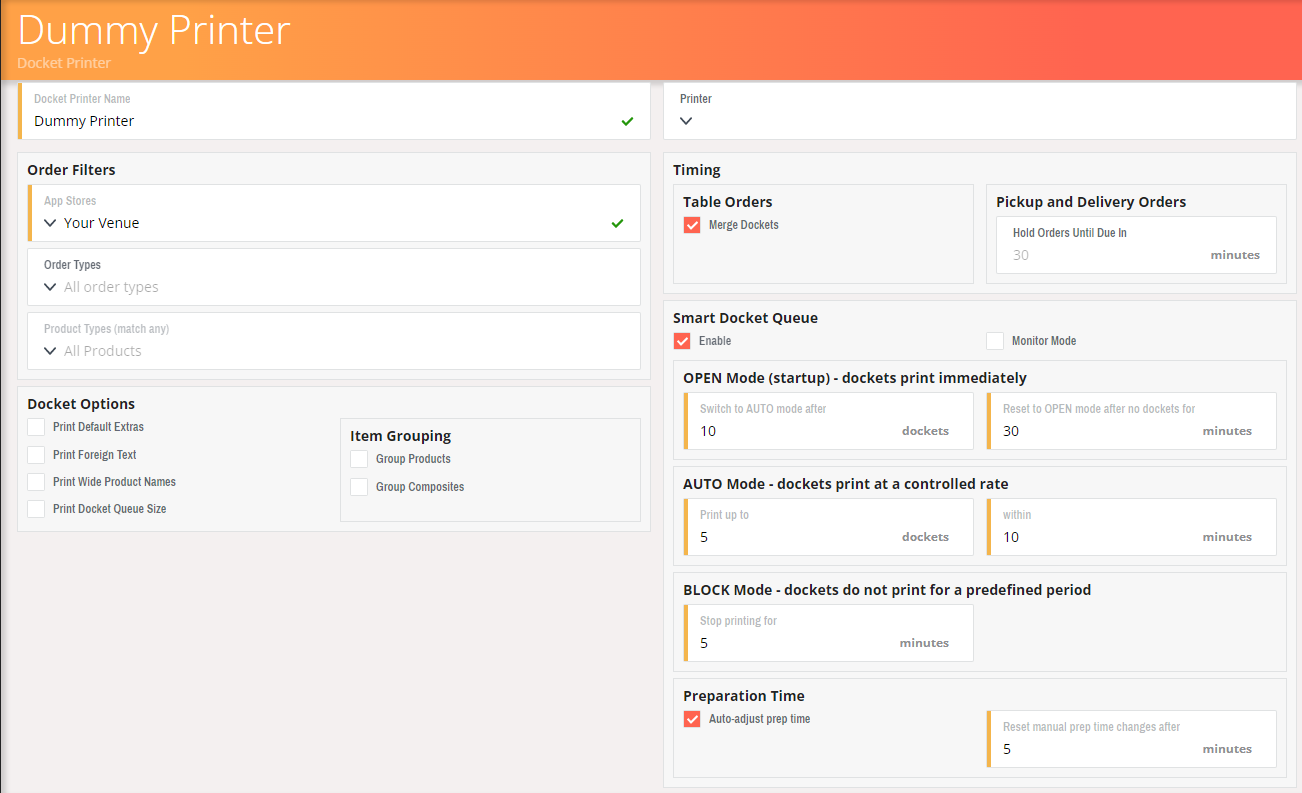
Delay Alert - Normal Printing.
Select Smart Docket Queue. This will show the delay message, once the smart docket conditions are met. Selecting Monitor Mode will bypass drip feeding, and print at the normal speed.
Ensure Auto-adjust prep time is ticked to activate the delay message.
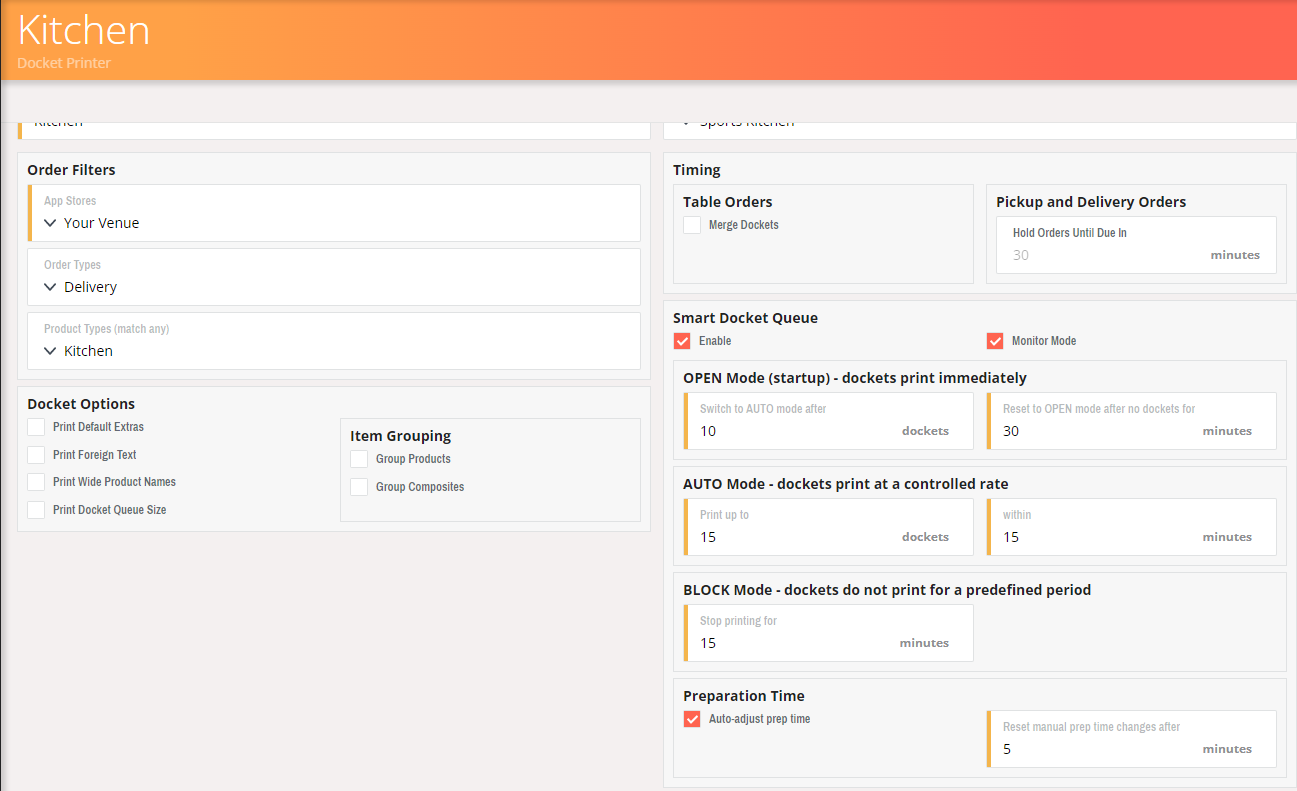
Delay Alert - Drip Feed Printing.
Select Smart Docket Queue. This will show the delay message, once the smart docket conditions are met, and then drip feed as per the settings set in AUTO mode.
Ensure Auto-adjust prep time is ticked to activate the delay message.
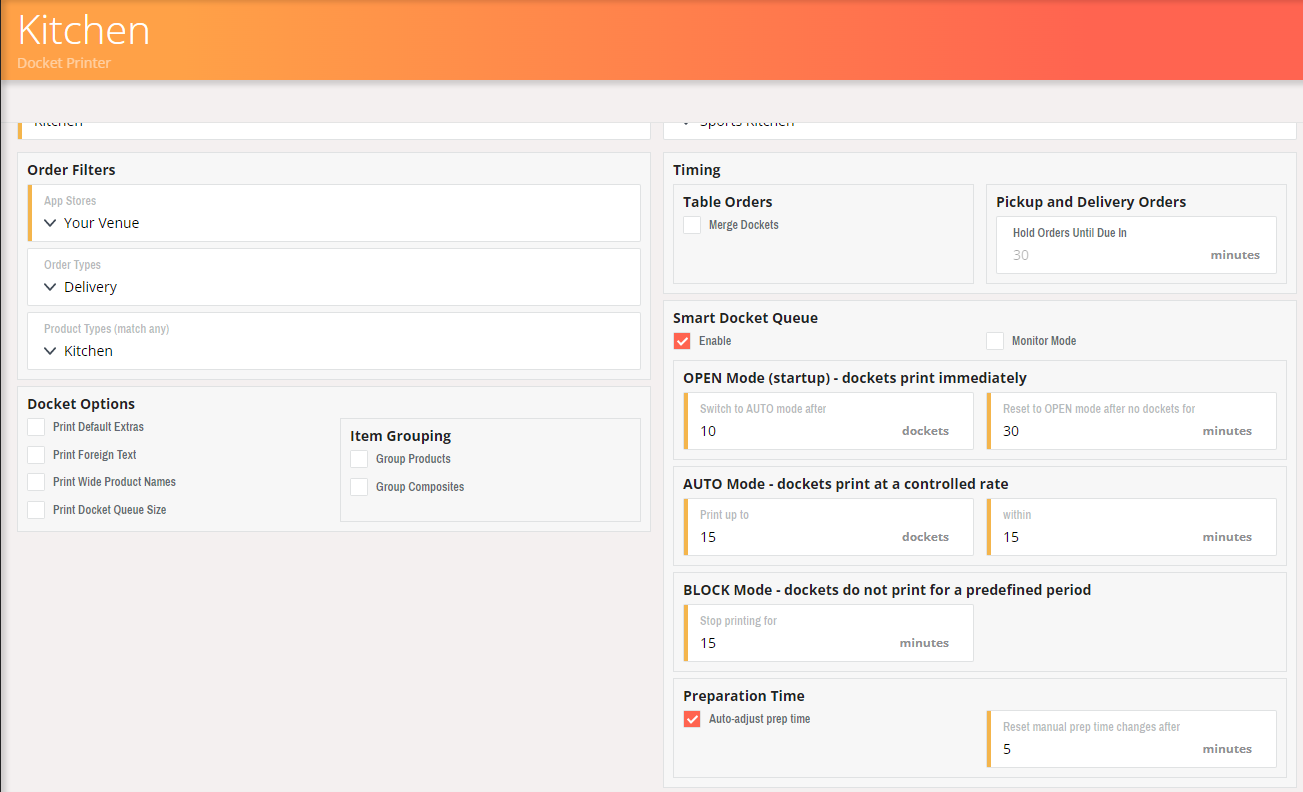
Delay Alert - Drip Feed Printing.
Select Smart Docket Queue. This will show the delay message, once the smart docket conditions are met, and then drip feed as per the settings set in AUTO mode.
Ensure Auto-adjust prep time is ticked to activate the delay message.
Manual Delay Message
Front of house staff can override the current preparation time from the main Chewzie backoffice.
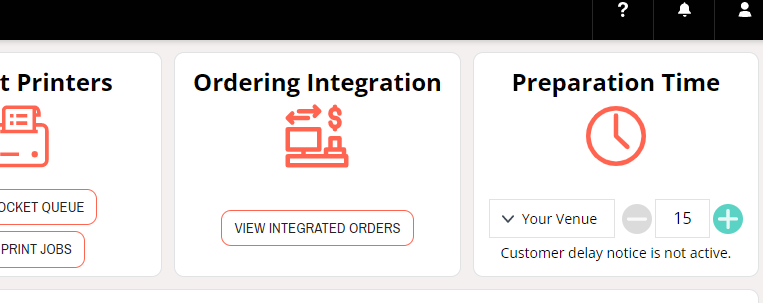
Note, The Docket Printer setting "Reset manual prep time changes after" will reset any changes made.
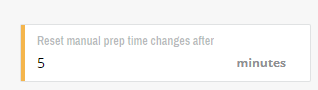
An Expeditor KDS can also be used to manually update the prep time.
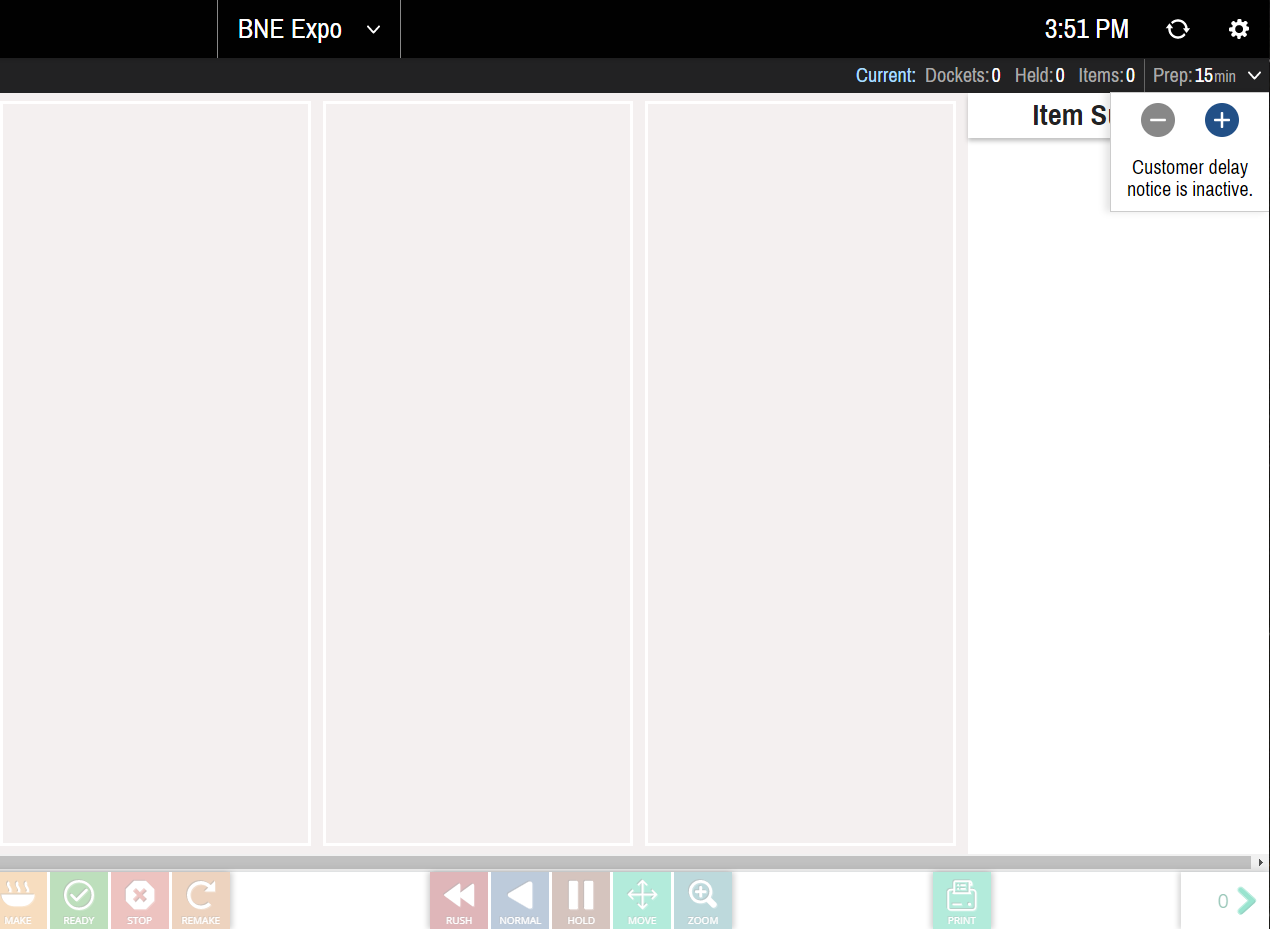
Note, The Docket Printer setting "Reset manual prep time changes after" will reset any changes made.